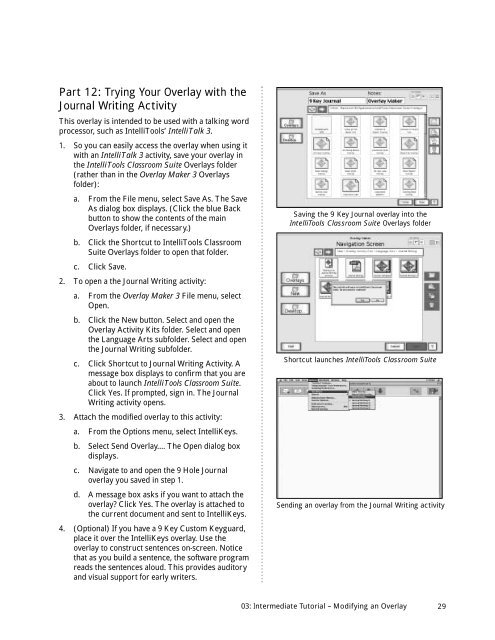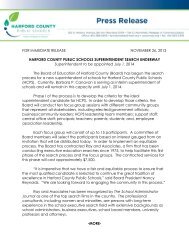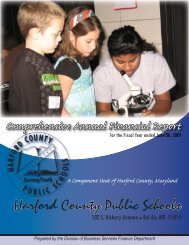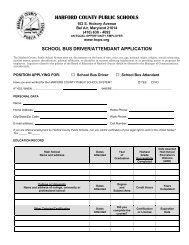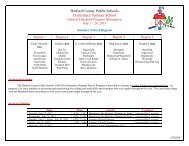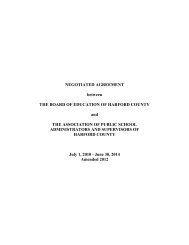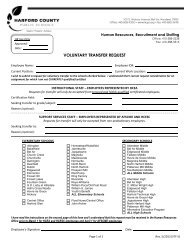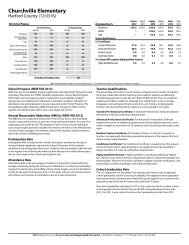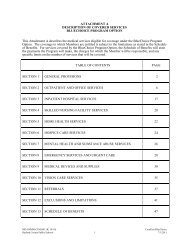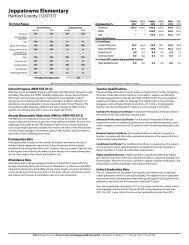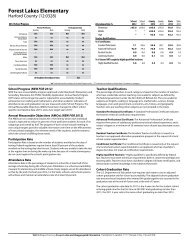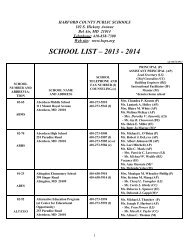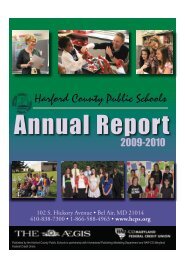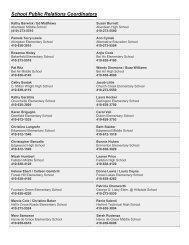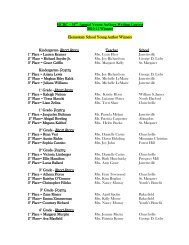User's Guide
User's Guide
User's Guide
Create successful ePaper yourself
Turn your PDF publications into a flip-book with our unique Google optimized e-Paper software.
Part 12: Trying Your Overlay with the<br />
Journal Writing Activity<br />
This overlay is intended to be used with a talking word<br />
processor, such as IntelliTools’ IntelliTalk 3.<br />
1. So you can easily access the overlay when using it<br />
with an IntelliTalk 3 activity, save your overlay in<br />
the IntelliTools Classroom Suite Overlays folder<br />
(rather than in the Overlay Maker 3 Overlays<br />
folder):<br />
a. From the File menu, select Save As. The Save<br />
As dialog box displays. (Click the blue Back<br />
button to show the contents of the main<br />
Overlays folder, if necessary.)<br />
b. Click the Shortcut to IntelliTools Classroom<br />
Suite Overlays folder to open that folder.<br />
c. Click Save.<br />
2. To open a the Journal Writing activity:<br />
a. From the Overlay Maker 3 File menu, select<br />
Open.<br />
b. Click the New button. Select and open the<br />
Overlay Activity Kits folder. Select and open<br />
the Language Arts subfolder. Select and open<br />
the Journal Writing subfolder.<br />
c. Click Shortcut to Journal Writing Activity. A<br />
message box displays to confirm that you are<br />
about to launch IntelliTools Classroom Suite.<br />
Click Yes. If prompted, sign in. The Journal<br />
Writing activity opens.<br />
3. Attach the modified overlay to this activity:<br />
a. From the Options menu, select IntelliKeys.<br />
b. Select Send Overlay.... The Open dialog box<br />
displays.<br />
c. Navigate to and open the 9 Hole Journal<br />
overlay you saved in step 1.<br />
d. A message box asks if you want to attach the<br />
overlay? Click Yes. The overlay is attached to<br />
the current document and sent to IntelliKeys.<br />
4. (Optional) If you have a 9 Key Custom Keyguard,<br />
place it over the IntelliKeys overlay. Use the<br />
overlay to construct sentences on-screen. Notice<br />
that as you build a sentence, the software program<br />
reads the sentences aloud. This provides auditory<br />
and visual support for early writers.<br />
Saving the 9 Key Journal overlay into the<br />
IntelliTools Classroom Suite Overlays folder<br />
Shortcut launches IntelliTools Classroom Suite<br />
Sending an overlay from the Journal Writing activity<br />
03: Intermediate Tutorial – Modifying an Overlay<br />
29