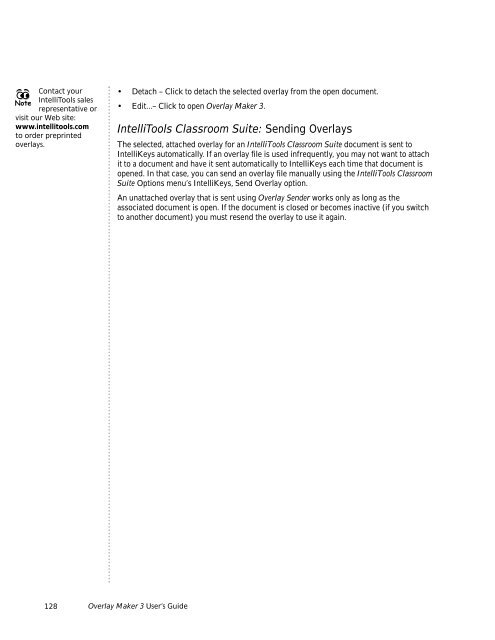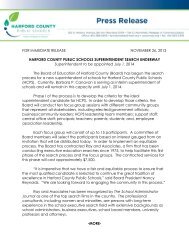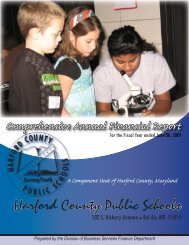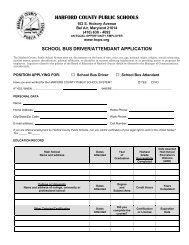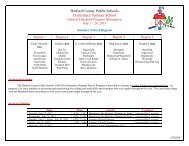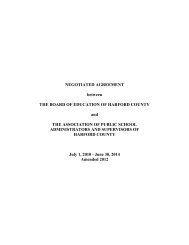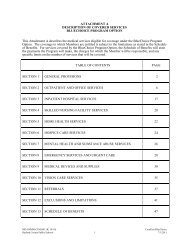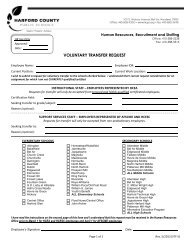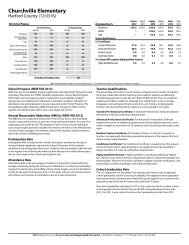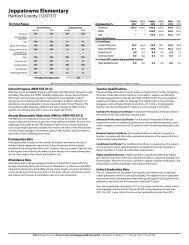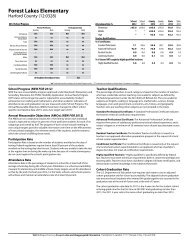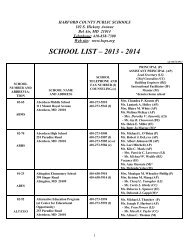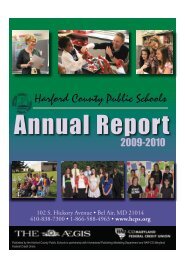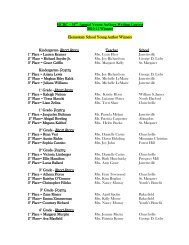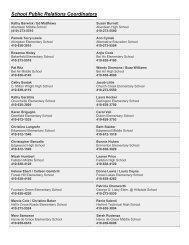User's Guide
User's Guide
User's Guide
You also want an ePaper? Increase the reach of your titles
YUMPU automatically turns print PDFs into web optimized ePapers that Google loves.
Contact your<br />
Note<br />
IntelliTools sales<br />
representative or<br />
visit our Web site:<br />
www.intellitools.com<br />
to order preprinted<br />
overlays.<br />
• Detach – Click to detach the selected overlay from the open document.<br />
• Edit...– Click to open Overlay Maker 3.<br />
IntelliTools Classroom Suite: Sending Overlays<br />
The selected, attached overlay for an IntelliTools Classroom Suite document is sent to<br />
IntelliKeys automatically. If an overlay file is used infrequently, you may not want to attach<br />
it to a document and have it sent automatically to IntelliKeys each time that document is<br />
opened. In that case, you can send an overlay file manually using the IntelliTools Classroom<br />
Suite Options menu’s IntelliKeys, Send Overlay option.<br />
An unattached overlay that is sent using Overlay Sender works only as long as the<br />
associated document is open. If the document is closed or becomes inactive (if you switch<br />
to another document) you must resend the overlay to use it again.<br />
128<br />
Overlay Maker 3 User’s <strong>Guide</strong>