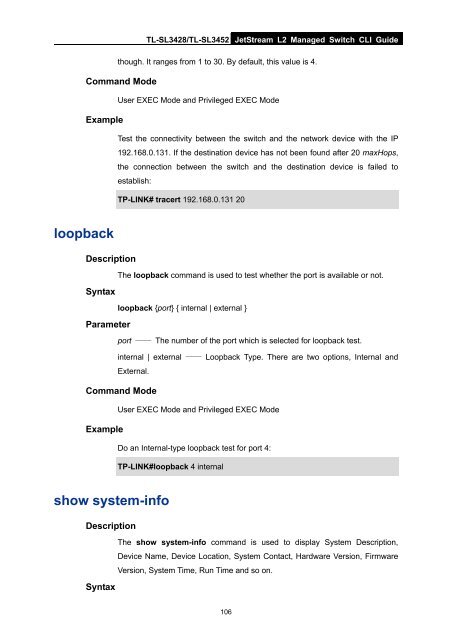CLI Guide - TP-Link
CLI Guide - TP-Link
CLI Guide - TP-Link
You also want an ePaper? Increase the reach of your titles
YUMPU automatically turns print PDFs into web optimized ePapers that Google loves.
TL-SL3428/TL-SL3452 JetStream L2 Managed Switch <strong>CLI</strong> <strong>Guide</strong><br />
though. It ranges from 1 to 30. By default, this value is 4.<br />
Command Mode<br />
User EXEC Mode and Privileged EXEC Mode<br />
Example<br />
Test the connectivity between the switch and the network device with the IP<br />
192.168.0.131. If the destination device has not been found after 20 maxHops,<br />
the connection between the switch and the destination device is failed to<br />
establish:<br />
<strong>TP</strong>-LINK# tracert 192.168.0.131 20<br />
loopback<br />
Description<br />
The loopback command is used to test whether the port is available or not.<br />
Syntax<br />
loopback {port} { internal | external }<br />
Parameter<br />
port —— The number of the port which is selected for loopback test.<br />
internal | external —— Loopback Type. There are two options, Internal and<br />
External.<br />
Command Mode<br />
User EXEC Mode and Privileged EXEC Mode<br />
Example<br />
Do an Internal-type loopback test for port 4:<br />
<strong>TP</strong>-LINK#loopback 4 internal<br />
show system-info<br />
Description<br />
The show system-info command is used to display System Description,<br />
Device Name, Device Location, System Contact, Hardware Version, Firmware<br />
Version, System Time, Run Time and so on.<br />
Syntax<br />
106