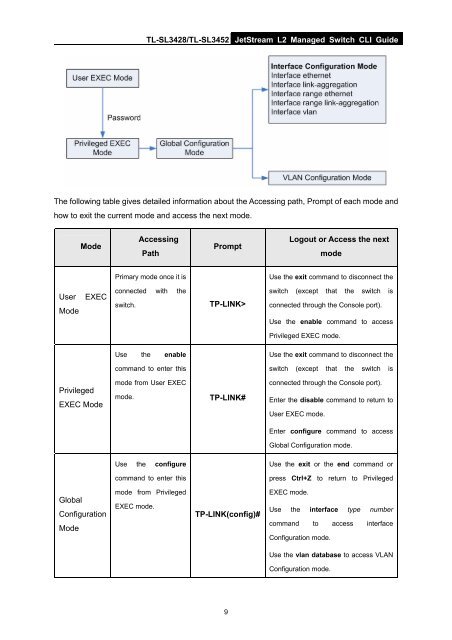CLI Guide - TP-Link
CLI Guide - TP-Link
CLI Guide - TP-Link
Create successful ePaper yourself
Turn your PDF publications into a flip-book with our unique Google optimized e-Paper software.
TL-SL3428/TL-SL3452 JetStream L2 Managed Switch <strong>CLI</strong> <strong>Guide</strong><br />
The following table gives detailed information about the Accessing path, Prompt of each mode and<br />
how to exit the current mode and access the next mode.<br />
Mode<br />
Accessing<br />
Path<br />
Prompt<br />
Logout or Access the next<br />
mode<br />
Primary mode once it is<br />
Use the exit command to disconnect the<br />
User<br />
Mode<br />
EXEC<br />
connected with the<br />
switch.<br />
<strong>TP</strong>-LINK><br />
switch (except that the switch is<br />
connected through the Console port).<br />
Use the enable command to access<br />
Privileged EXEC mode.<br />
Use the enable<br />
Use the exit command to disconnect the<br />
command to enter this<br />
switch (except that the switch is<br />
Privileged<br />
EXEC Mode<br />
mode from User EXEC<br />
mode.<br />
<strong>TP</strong>-LINK#<br />
connected through the Console port).<br />
Enter the disable command to return to<br />
User EXEC mode.<br />
Enter configure command to access<br />
Global Configuration mode.<br />
Use the configure<br />
Use the exit or the end command or<br />
command to enter this<br />
press Ctrl+Z to return to Privileged<br />
Global<br />
Configuration<br />
Mode<br />
mode from Privileged<br />
EXEC mode.<br />
<strong>TP</strong>-LINK(config)#<br />
EXEC mode.<br />
Use the interface type number<br />
command to access interface<br />
Configuration mode.<br />
Use the vlan database to access VLAN<br />
Configuration mode.<br />
9