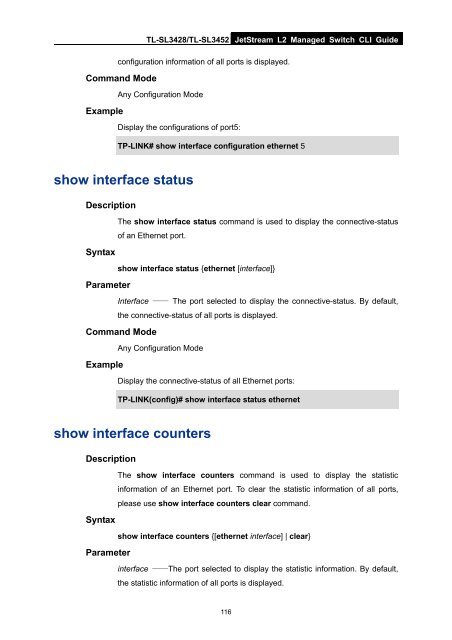CLI Guide - TP-Link
CLI Guide - TP-Link
CLI Guide - TP-Link
Create successful ePaper yourself
Turn your PDF publications into a flip-book with our unique Google optimized e-Paper software.
TL-SL3428/TL-SL3452 JetStream L2 Managed Switch <strong>CLI</strong> <strong>Guide</strong><br />
configuration information of all ports is displayed.<br />
Command Mode<br />
Any Configuration Mode<br />
Example<br />
Display the configurations of port5:<br />
<strong>TP</strong>-LINK# show interface configuration ethernet 5<br />
show interface status<br />
Description<br />
The show interface status command is used to display the connective-status<br />
of an Ethernet port.<br />
Syntax<br />
show interface status {ethernet [interface]}<br />
Parameter<br />
Interface —— The port selected to display the connective-status. By default,<br />
the connective-status of all ports is displayed.<br />
Command Mode<br />
Any Configuration Mode<br />
Example<br />
Display the connective-status of all Ethernet ports:<br />
<strong>TP</strong>-LINK(config)# show interface status ethernet<br />
show interface counters<br />
Description<br />
The show interface counters command is used to display the statistic<br />
information of an Ethernet port. To clear the statistic information of all ports,<br />
please use show interface counters clear command.<br />
Syntax<br />
show interface counters {[ethernet interface] | clear}<br />
Parameter<br />
interface ——The port selected to display the statistic information. By default,<br />
the statistic information of all ports is displayed.<br />
116