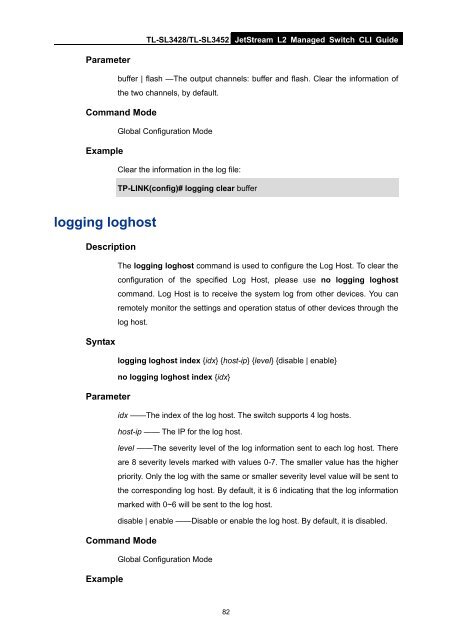CLI Guide - TP-Link
CLI Guide - TP-Link
CLI Guide - TP-Link
You also want an ePaper? Increase the reach of your titles
YUMPU automatically turns print PDFs into web optimized ePapers that Google loves.
TL-SL3428/TL-SL3452 JetStream L2 Managed Switch <strong>CLI</strong> <strong>Guide</strong><br />
Parameter<br />
buffer | flash —The output channels: buffer and flash. Clear the information of<br />
the two channels, by default.<br />
Command Mode<br />
Global Configuration Mode<br />
Example<br />
Clear the information in the log file:<br />
<strong>TP</strong>-LINK(config)# logging clear buffer<br />
logging loghost<br />
Description<br />
The logging loghost command is used to configure the Log Host. To clear the<br />
configuration of the specified Log Host, please use no logging loghost<br />
command. Log Host is to receive the system log from other devices. You can<br />
remotely monitor the settings and operation status of other devices through the<br />
log host.<br />
Syntax<br />
logging loghost index {idx} {host-ip} {level} {disable | enable}<br />
no logging loghost index {idx}<br />
Parameter<br />
idx ——The index of the log host. The switch supports 4 log hosts.<br />
host-ip —— The IP for the log host.<br />
level ——The severity level of the log information sent to each log host. There<br />
are 8 severity levels marked with values 0-7. The smaller value has the higher<br />
priority. Only the log with the same or smaller severity level value will be sent to<br />
the corresponding log host. By default, it is 6 indicating that the log information<br />
marked with 0~6 will be sent to the log host.<br />
disable | enable ——Disable or enable the log host. By default, it is disabled.<br />
Command Mode<br />
Global Configuration Mode<br />
Example<br />
82