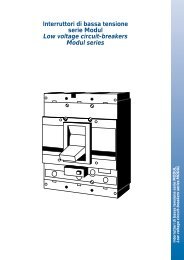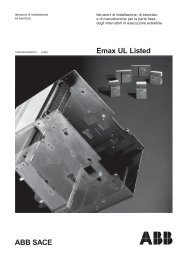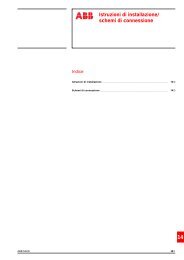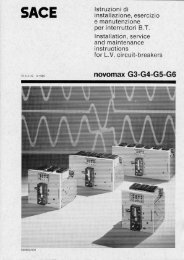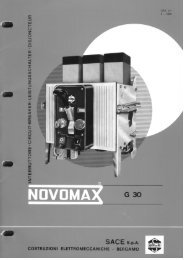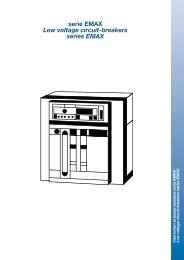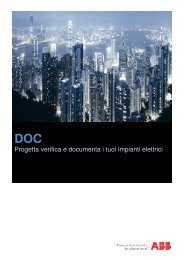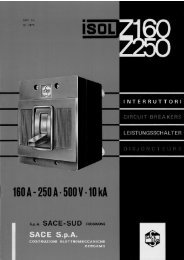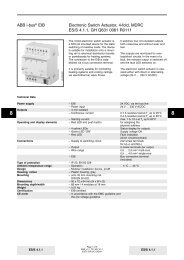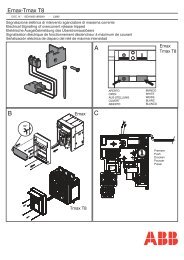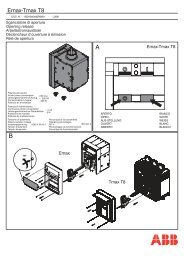ABB i-Bus® EIB/KNX ABB Powernet EIB/KNX
ABB i-Bus® EIB/KNX ABB Powernet EIB/KNX
ABB i-Bus® EIB/KNX ABB Powernet EIB/KNX
Create successful ePaper yourself
Turn your PDF publications into a flip-book with our unique Google optimized e-Paper software.
<strong>ABB</strong> i-bus ® <strong>EIB</strong>/<strong>KNX</strong><br />
<strong>ABB</strong> <strong>Powernet</strong> <strong>EIB</strong>/<strong>KNX</strong><br />
LEANtouch (monochrome),<br />
SMARTtouch (monochrome, colour)<br />
Type: 6x36/30M…, 6x36/100x…, 6x36/100CB…<br />
Functions of the panel software<br />
Copying a panel<br />
Only one panel can be parameterised<br />
at one time. To provide several panels<br />
with the same functionality (generation<br />
of a duplicate of a previously configured<br />
panel), please proceed as follows:<br />
Retrieve the function “Save as...” from<br />
the File menu. The project is stored<br />
with the file ending *.rcp. Now close<br />
the panel software. Please insert a<br />
new panel in ETS or Power-Project.<br />
This can be in the same or another<br />
project. Then open the panel software<br />
for the inserted panel. Select the<br />
function “Open” in the File menu and<br />
select the previously saved file.<br />
Please note that you can load the<br />
data of a LEANtouch panel into a<br />
SMARTtouch panel but not vice versa.<br />
During the import, the following window<br />
is displayed in which you can select<br />
whether the import should be carried<br />
out with or without group addresses.<br />
Auto backup file<br />
When you retrieve the menu item “Settings”<br />
under the File menu, you can<br />
set the period, after which the panel<br />
software will carry out an automatic<br />
backup. This is a temporary file which<br />
is stored on your hard disk.<br />
If e.g. your computer crashes, you can<br />
retrieve the last automatic backup with<br />
the menu item “Reset” under the File<br />
menu.<br />
Copying functions<br />
To shorten the configuration time, it is<br />
possible to copy the settings of a function<br />
(touch surface, time function, lightscene).<br />
To do so, click on the function<br />
with the right mouse button which<br />
should be copied.<br />
Note:<br />
Only touch surfaces with identical applications<br />
or functions can be duplicated.<br />
During an import with group addresses,<br />
you must ensure that all the<br />
group addresses or actions are already<br />
located in the project with identical<br />
EIS types to the template. Otherwise,<br />
you can only import the data without<br />
group addresses. You must then<br />
however link them again.<br />
May 2006 13