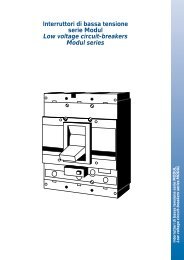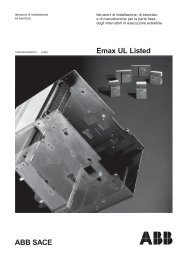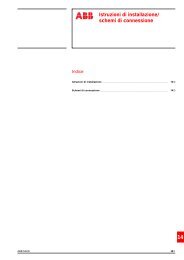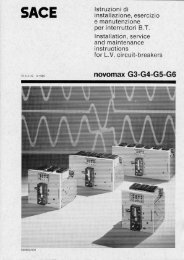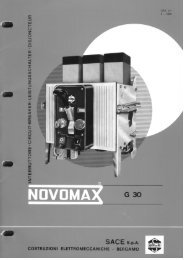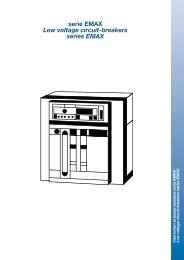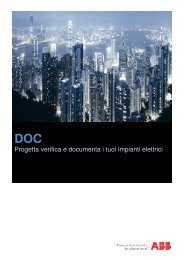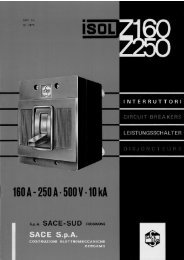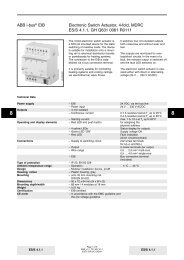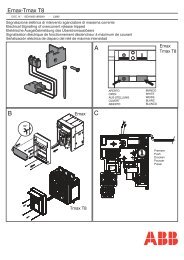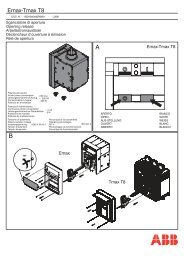ABB i-Bus® EIB/KNX ABB Powernet EIB/KNX
ABB i-Bus® EIB/KNX ABB Powernet EIB/KNX
ABB i-Bus® EIB/KNX ABB Powernet EIB/KNX
Create successful ePaper yourself
Turn your PDF publications into a flip-book with our unique Google optimized e-Paper software.
<strong>ABB</strong> i-bus ® <strong>EIB</strong>/<strong>KNX</strong><br />
<strong>ABB</strong> <strong>Powernet</strong> <strong>EIB</strong>/<strong>KNX</strong><br />
LEANtouch (monochrome),<br />
SMARTtouch (monochrome, colour)<br />
Type: 6x36/30M…, 6x36/100x…, 6x36/100CB…<br />
Remote control via Bang & Olufsen<br />
hand-held transmitter Beo4<br />
The IR hand-held transmitter offers the<br />
following options for controlling the<br />
panel.<br />
Button description Beo4:<br />
Light: Changing of illumination<br />
Record: Saving of lightscene<br />
0 – 9: Light 1 up to 10<br />
A: Lightscene 1<br />
C: Lightscene 2<br />
D: Lightscene 3<br />
F: Lightscene 4<br />
B: On or dimming brighter<br />
E: Off or dimming darker<br />
Stop:<br />
All Off<br />
Switching and dimming:<br />
Press the “LIGHT” button on the remote<br />
control. The text “LIGHT” appears in<br />
the display of the remote control. This<br />
mode is active for 25<br />
seconds. If the display switches to audio/video<br />
playback again, the “LIGHT”<br />
button must be pressed again.<br />
Once the LIGHT mode is active, the<br />
push buttons for triggering the required<br />
function follow. See the table.<br />
Retrieving and saving lightscenes<br />
Press the “LIGHT” button on the remote<br />
control. The text “LIGHT” appears in<br />
the display of the remote control. This<br />
mode is active for 25<br />
seconds. If the display switches to audio/video<br />
playback again, the “LIGHT”<br />
button must be pressed again.<br />
Once the LIGHT mode is active, the<br />
push buttons for triggering the required<br />
function follow. See the table.<br />
The format LIGHT + A means that the<br />
two push buttons must be pressed in<br />
sequence (not simultaneously).<br />
Function<br />
Call Lightscene 1<br />
Call Lightscene 2<br />
Call Lightscene 3<br />
Call Lightscene 4<br />
Save Lightscene 1<br />
Save Lightscene 2<br />
Save Lightscene 3<br />
Save Lightscene 4<br />
Push buttons<br />
LIGHT + A<br />
LIGHT + C<br />
LIGHT + D<br />
LIGHT + F<br />
LIGHT + LIST* + GO + A<br />
LIGHT + LIST* + GO + C<br />
LIGHT + LIST* + GO + D<br />
LIGHT + LIST* + GO + F<br />
*Press the list button until STORE appears<br />
in the display.<br />
ALL OFF<br />
All the loads are switched off with one<br />
push button action when the “STOP”<br />
button is pressed.<br />
The format LIGHT + 1 + B means that<br />
the three push buttons must be pressed<br />
in sequence (not simultaneously).<br />
Function Push buttons<br />
Light 1 on<br />
LIGHT + 1 + B<br />
Light 1 dimming brighter LIGHT + 1 + B, B long push<br />
Light 1 off<br />
LIGHT + 1 + E<br />
Light 1 dimming darker LIGHT + 1 + E, E long push<br />
Light 2 up to 9 analogue to –<br />
Light 1<br />
Light 10 on<br />
LIGHT + 0 + B<br />
Light 10 dimming brighter LIGHT + 0 + B, B long push<br />
Light 10 off<br />
LIGHT + 0 + E<br />
Light 10 dimming darker LIGHT + 0 + E, E long push<br />
May 2006 59