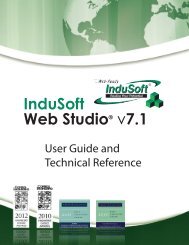InduSoft Web Studio - InduSoft Corporation
InduSoft Web Studio - InduSoft Corporation
InduSoft Web Studio - InduSoft Corporation
You also want an ePaper? Increase the reach of your titles
YUMPU automatically turns print PDFs into web optimized ePapers that Google loves.
<strong>InduSoft</strong> <strong>Web</strong> <strong>Studio</strong><br />
Tutorial training – Revision B – Sep/10/2000<br />
© Copyright <strong>InduSoft</strong> Ltd. 2000<br />
WEB<br />
Introduction<br />
<strong>InduSoft</strong> <strong>Web</strong> <strong>Studio</strong> allows you to save your application screens in HTML format and export<br />
them to Internet Browsers (Internet Explorer).<br />
Once the application has been developed, you just need to set the parameters in the <strong>Web</strong> tab in<br />
the Program Settings dialog window and save each screen as HTML (menu File - Save As<br />
HTML). Caution: The <strong>Web</strong> Pages generated by the Save As HTML function are<br />
independent of the screen file they were generated from. As such if you make a change to the<br />
Display Screen that change will not appear on the web page until you again<br />
Save As HTML.<br />
Note: any tags which are used to display data or input commands need to have their web setting<br />
changed to server in order to communicate over the web.<br />
The computer where the HTML files are stored (Page Server) must be a WEB Server (HTTP<br />
Server driver) and the computer where the application is running (Data Server) should have a fix<br />
IP address. Note the Page Server and the WEB Server can, but do not have to be, the same<br />
computer. For this tutorial we will assume the Page and WEB Servers are the same computer.<br />
To be able to view your web pages you must first configure the web setting. These can be found<br />
in the Project Settings window under the <strong>Web</strong> tab. First you need to input the Data Server IP<br />
Address, this is the IP address where the application is running. Next you need to enter the URL<br />
in the following format: http://// . Once these two fields are<br />
Page 120