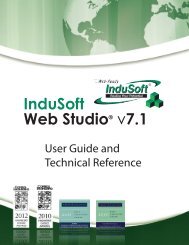InduSoft Web Studio - InduSoft Corporation
InduSoft Web Studio - InduSoft Corporation
InduSoft Web Studio - InduSoft Corporation
Create successful ePaper yourself
Turn your PDF publications into a flip-book with our unique Google optimized e-Paper software.
<strong>InduSoft</strong> <strong>Web</strong> <strong>Studio</strong><br />
Tutorial training – Revision B – Sep/10/2000<br />
© Copyright <strong>InduSoft</strong> Ltd. 2000<br />
Creating a Trend History screen<br />
- Let us open the “TrendOnLine” screen and save it as “TrendHistory”. The trend object must<br />
have the following dimension: W:538 H:228.<br />
- As we are going to use a lot of variables let us do their initialization on the “Screen Open” logic.<br />
Press the button On Open to configure the script as shown below:<br />
Sometimes it is necessary to adjust the Date format. The <strong>InduSoft</strong> <strong>Web</strong> <strong>Studio</strong> default is<br />
MM/DD/YYYY. If in your case it is different, run the function SetDateFormat(“/”,”MDY”).<br />
This function defines the Date separator (in our example is regular slash “/”, but it can be period<br />
“.”, dash “-”, etc… ) and the order (“DMY”, “MDY”, “YDM”,… ).<br />
This script loads the Pen names into the pointer tags and sets the trend limits. After configuring<br />
the Pens and the Vertical Scale you will be able to understand it best.<br />
- Double-click on the trend object and fill in the "Object Trend Properties" window as follows. Be<br />
sure that the "History" option is selected<br />
- Press the Horizontal Scale button and configure it as follows:<br />
Page 95