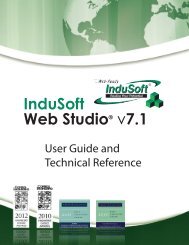InduSoft Web Studio - InduSoft Corporation
InduSoft Web Studio - InduSoft Corporation
InduSoft Web Studio - InduSoft Corporation
Create successful ePaper yourself
Turn your PDF publications into a flip-book with our unique Google optimized e-Paper software.
<strong>InduSoft</strong> <strong>Web</strong> <strong>Studio</strong><br />
Tutorial training – Revision B – Sep/10/2000<br />
© Copyright <strong>InduSoft</strong> Ltd. 2000<br />
Select all rectangles and select the Fill group box, select the Fill Color button on the Tools<br />
toolbar. Select the black fill color shown below. (You can also use the Fill Color property in each<br />
Object Properties dialog window.)<br />
Note: Depending on the palette configured on the system, graphic objects that are imported into<br />
the <strong>InduSoft</strong> <strong>Web</strong> <strong>Studio</strong> environment may have color distortion. If this happens, change the<br />
palette configured in your system.<br />
Drawing the Legend Objects – Rectangle Text<br />
Using the Tools toolbar Text button, add a text object in each rectangle consisting of ten<br />
number signs in the upper left rectangle, eight number signs in the upper right rectangle, and at<br />
least ten number signs in the lower rectangle.<br />
In the Objects Properties window for each, select the Transparent check box and then click the<br />
Fonts button and set the text to the following parameters. (The Tools toolbar Fonts button may<br />
also be used to change text properties.)<br />
Page 35