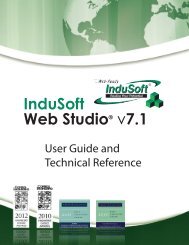InduSoft Web Studio - InduSoft Corporation
InduSoft Web Studio - InduSoft Corporation
InduSoft Web Studio - InduSoft Corporation
Create successful ePaper yourself
Turn your PDF publications into a flip-book with our unique Google optimized e-Paper software.
<strong>InduSoft</strong> <strong>Web</strong> <strong>Studio</strong><br />
Tutorial training – Revision B – Sep/10/2000<br />
© Copyright <strong>InduSoft</strong> Ltd. 2000<br />
correct click the ok button. Then go to Tools on the menu bar and select Verify application (if<br />
you have any windows open in the development system <strong>Studio</strong> will demand you close them<br />
before verifying the application).<br />
Caution: If you change any of the web information under the Project Settings you will need to<br />
Re-Verify the application for the new setting to take affect. Because the <strong>Web</strong> Pages Display<br />
information from the application through the <strong>Web</strong> Server, the Runtime System, the <strong>Web</strong> Server<br />
and the TCP/IP Server need to be running to view the <strong>Web</strong> Pages.<br />
Once all the settings are correct, turn on the <strong>Web</strong> Server then run the application. With both of<br />
these running you should be able to use Internet Explorer to connect to the application By<br />
selecting the URL (http:////.html) A prompt for a<br />
username and password will appear, enter one of the username and passwords from the security<br />
section. Once the screen appears you can interact with the application.<br />
Page 121