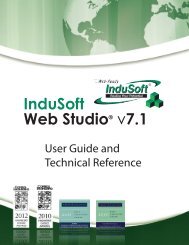InduSoft Web Studio - InduSoft Corporation
InduSoft Web Studio - InduSoft Corporation
InduSoft Web Studio - InduSoft Corporation
Create successful ePaper yourself
Turn your PDF publications into a flip-book with our unique Google optimized e-Paper software.
<strong>InduSoft</strong> <strong>Web</strong> <strong>Studio</strong><br />
Tutorial training – Revision B – Sep/10/2000<br />
© Copyright <strong>InduSoft</strong> Ltd. 2000<br />
Fill in the fields as shown below and save it with the default name Recipe1.rcp.<br />
The "File Name" field is where you are going to save your recipe tags values. If you type a tag<br />
name between curly brackets (like the example), the file will use the tag value to compose the<br />
File Name. For example, you can have a "File Name" like: c:\AppName\Recipe\{RecipeName}. In<br />
this case, the value inside of the tag RecipeName will give file the name, at the<br />
c:\AppName\Recipe\ directory.<br />
Register Number Field - Tag that defines the register number to be read or written in a DBF file.<br />
Not used anymore.<br />
Number Column: Sets the number of array tag positions that are in use. So, if you want to have<br />
an array tag size 120 in a Recipe, you do not need to type a tag name and index for all the 120<br />
positions, Tag[0], Tag[1], Tag[2],… All you need to do is to type the Tag name and in the<br />
number column just type how many positions. (e.g. Tag )<br />
Creating the Recipe Screen<br />
Open the Standard Screen, draw the objects below and save it as “Recipe.scr”<br />
Page 60