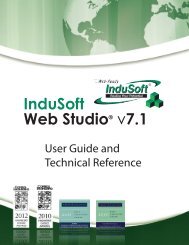InduSoft Web Studio - InduSoft Corporation
InduSoft Web Studio - InduSoft Corporation
InduSoft Web Studio - InduSoft Corporation
You also want an ePaper? Increase the reach of your titles
YUMPU automatically turns print PDFs into web optimized ePapers that Google loves.
<strong>InduSoft</strong> <strong>Web</strong> <strong>Studio</strong><br />
Tutorial training – Revision B – Sep/10/2000<br />
© Copyright <strong>InduSoft</strong> Ltd. 2000<br />
Runtime Access Group Box - Runtime modules that this user group can access. Includes checkboxes<br />
for Start App, Close App, Database Spy (white), Task switch enabled, CreateUser<br />
enabled.<br />
NOTE: You cannot delete the Guest group (the default logged group).<br />
New Button - Opens the New Group Account window, in which you can create a new group.<br />
Delete Button - Deletes the currently selected user group.<br />
SECURITY ACCESS LEVEL<br />
Users<br />
In the Group Account window, it is possible to set a range of access values in the Security<br />
Level- Development group box. Each group can be assigned its own range of values. When any<br />
<strong>InduSoft</strong> <strong>Web</strong> <strong>Studio</strong> worksheet is opened (Alarm, Math, Recipe, Report, Scheduler, TCP Client,<br />
Trend, and those not available on CE: DDE Client, OPC Client, and ODBC), it is possible to set<br />
an access range to THAT worksheet. Click on any part of the worksheet body to activate the<br />
Access Level option under Edit on the Main Menu Bar. When Access Level is selected, a<br />
window opens in which an Access Level number can be assigned. This means that to edit the<br />
worksheet again, it would be necessary that the worksheet have an Access Level within the<br />
Security Level – Development group box range of the user logged onto the system.<br />
For example, UserA of GroupA has a Security Access Level range of 0-10, UserB of GroupB<br />
has a Security Access Level range of 5-15. To continue the example:<br />
Math Worksheet 001 has Access Level = 1<br />
Math Worksheet 002 has Access Level = 7<br />
Math Worksheet 003 has Access Level = 12<br />
Math Worksheet 004 has Access Level = 20.<br />
In this situation, only UserA can access Math Worksheet 001, both UserA and UserB can access<br />
Math Worksheet 002, only UserB can access Math Worksheet 003, and neither UserA nor UserB<br />
can access Math Worksheet 004.<br />
The User Account Button of the Security System window opens the User Account window in<br />
which you create and maintain accounts for application users. Define the application users that<br />
will be in each group in the Group Account list. Users can also be accessed by opening the<br />
Users folder within the Security folder or by selecting the User option under Insert on the Main<br />
Menu Bar. Select a specific user to view.<br />
Page 73