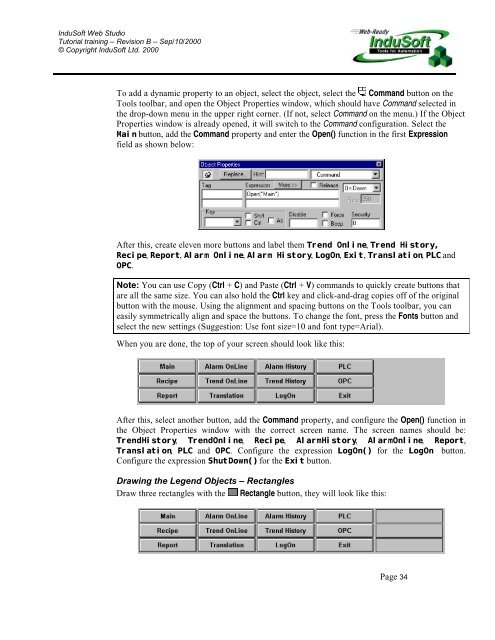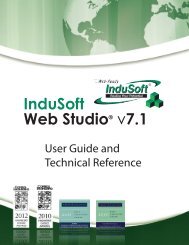InduSoft Web Studio - InduSoft Corporation
InduSoft Web Studio - InduSoft Corporation
InduSoft Web Studio - InduSoft Corporation
Create successful ePaper yourself
Turn your PDF publications into a flip-book with our unique Google optimized e-Paper software.
<strong>InduSoft</strong> <strong>Web</strong> <strong>Studio</strong><br />
Tutorial training – Revision B – Sep/10/2000<br />
© Copyright <strong>InduSoft</strong> Ltd. 2000<br />
To add a dynamic property to an object, select the object, select the Command button on the<br />
Tools toolbar, and open the Object Properties window, which should have Command selected in<br />
the drop-down menu in the upper right corner. (If not, select Command on the menu.) If the Object<br />
Properties window is already opened, it will switch to the Command configuration. Select the<br />
Main button, add the Command property and enter the Open() function in the first Expression<br />
field as shown below:<br />
After this, create eleven more buttons and label them Trend Online, Trend History,<br />
Recipe, Report, Alarm Online, Alarm History, LogOn, Exit, Translation, PLC and<br />
OPC.<br />
Note: You can use Copy (Ctrl + C) and Paste (Ctrl + V) commands to quickly create buttons that<br />
are all the same size. You can also hold the Ctrl key and click-and-drag copies off of the original<br />
button with the mouse. Using the alignment and spacing buttons on the Tools toolbar, you can<br />
easily symmetrically align and space the buttons. To change the font, press the Fonts button and<br />
select the new settings (Suggestion: Use font size=10 and font type=Arial).<br />
When you are done, the top of your screen should look like this:<br />
After this, select another button, add the Command property, and configure the Open() function in<br />
the Object Properties window with the correct screen name. The screen names should be:<br />
TrendHistory, TrendOnline, Recipe, AlarmHistory, AlarmOnline, Report,<br />
Translation, PLC and OPC. Configure the expression LogOn() for the LogOn button.<br />
Configure the expression ShutDown() for the Exit button.<br />
Drawing the Legend Objects – Rectangles<br />
Draw three rectangles with the Rectangle button, they will look like this:<br />
Page 34