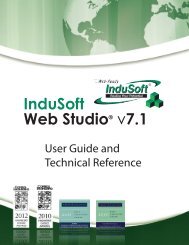InduSoft Web Studio - InduSoft Corporation
InduSoft Web Studio - InduSoft Corporation
InduSoft Web Studio - InduSoft Corporation
You also want an ePaper? Increase the reach of your titles
YUMPU automatically turns print PDFs into web optimized ePapers that Google loves.
<strong>InduSoft</strong> <strong>Web</strong> <strong>Studio</strong><br />
Tutorial training – Revision B – Sep/10/2000<br />
© Copyright <strong>InduSoft</strong> Ltd. 2000<br />
<strong>Studio</strong> Scripting Language module activation functions LOGON( ) and LOGOFF( ) or by<br />
selecting Logon under Project on the Main Menu Bar.<br />
User Name - Name of the user to be logged in.<br />
Password - User password.<br />
Log Off - Logs off the current user.<br />
NOTE: When a Logoff is executed, the Guest user is automatically logged on.<br />
So now let us start the tutorial<br />
Before beginning the security system, it is important to have the groups and users that we want to<br />
configure in mind. We need to define the rights that each group has in our environment. In our<br />
example, we will create three groups: Operation, Maintenance and Development.<br />
- In the Workspace, select the "Database" tab. Click on the “Security” folder and select the<br />
subfolder “Group.” Use the right click button to open the pop-up menu and select the "Insert<br />
group" option.<br />
- There is a default group called Guest that cannot be deleted. Let us create a new group by<br />
clicking on the button New and typing in the new group name (For example: Operation).<br />
Page 75