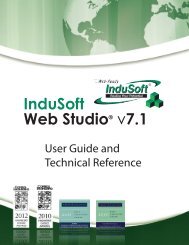InduSoft Web Studio - InduSoft Corporation
InduSoft Web Studio - InduSoft Corporation
InduSoft Web Studio - InduSoft Corporation
You also want an ePaper? Increase the reach of your titles
YUMPU automatically turns print PDFs into web optimized ePapers that Google loves.
<strong>InduSoft</strong> <strong>Web</strong> <strong>Studio</strong><br />
Tutorial training – Revision B – Sep/10/2000<br />
© Copyright <strong>InduSoft</strong> Ltd. 2000<br />
Configure the scheduler worksheet as follows:<br />
Notes:<br />
The Clock event is used to trigger actions based on regular time intervals such as timers and<br />
counters. In the Time column, we can configure the base time (minimum of 100ms). In the Tag<br />
column, we must configure the tag that will receive the result from the expression configured in<br />
the Expression column. Finally, the Disable field can be used to prevent an expression in the line<br />
from being executed. The results of the expression in the Disable field will always be TRUE.<br />
The Calendar event is used to trigger actions on a scheduled time. Also, it is possible to specify a<br />
fixed date for the event in the Date column. The Tag, Expression and Disable columns are used<br />
the same in all three-scheduled event functions.<br />
The Change event is used to trigger an action upon a change in a tag value. In the Trigger<br />
column, we must configure a tag that will be used to trigger the event when a change in value has<br />
occurred. The Tag, Expression and Disable columns are used of the same in all three-scheduled<br />
event functions.<br />
Page 57