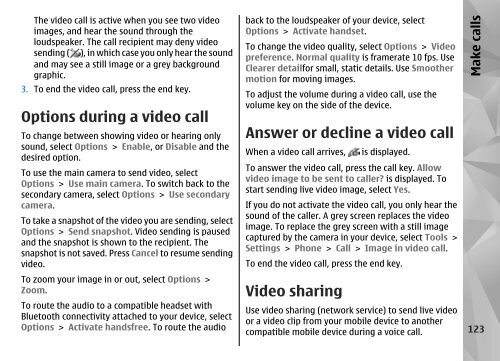Nokia N85
Nokia N85
Nokia N85
Create successful ePaper yourself
Turn your PDF publications into a flip-book with our unique Google optimized e-Paper software.
The video call is active when you see two video<br />
images, and hear the sound through the<br />
loudspeaker. The call recipient may deny video<br />
sending ( ), in which case you only hear the sound<br />
and may see a still image or a grey background<br />
graphic.<br />
3. To end the video call, press the end key.<br />
Options during a video call<br />
To change between showing video or hearing only<br />
sound, select Options > Enable, or Disable and the<br />
desired option.<br />
To use the main camera to send video, select<br />
Options > Use main camera. To switch back to the<br />
secondary camera, select Options > Use secondary<br />
camera.<br />
To take a snapshot of the video you are sending, select<br />
Options > Send snapshot. Video sending is paused<br />
and the snapshot is shown to the recipient. The<br />
snapshot is not saved. Press Cancel to resume sending<br />
video.<br />
To zoom your image in or out, select Options ><br />
Zoom.<br />
To route the audio to a compatible headset with<br />
Bluetooth connectivity attached to your device, select<br />
Options > Activate handsfree. To route the audio<br />
back to the loudspeaker of your device, select<br />
Options > Activate handset.<br />
To change the video quality, select Options > Video<br />
preference. Normal quality is framerate 10 fps. Use<br />
Clearer detailfor small, static details. Use Smoother<br />
motion for moving images.<br />
To adjust the volume during a video call, use the<br />
volume key on the side of the device.<br />
Answer or decline a video call<br />
When a video call arrives, is displayed.<br />
To answer the video call, press the call key. Allow<br />
video image to be sent to caller? is displayed. To<br />
start sending live video image, select Yes.<br />
If you do not activate the video call, you only hear the<br />
sound of the caller. A grey screen replaces the video<br />
image. To replace the grey screen with a still image<br />
captured by the camera in your device, select Tools ><br />
Settings > Phone > Call > Image in video call.<br />
To end the video call, press the end key.<br />
Video sharing<br />
Use video sharing (network service) to send live video<br />
or a video clip from your mobile device to another<br />
compatible mobile device during a voice call.<br />
Make calls<br />
123