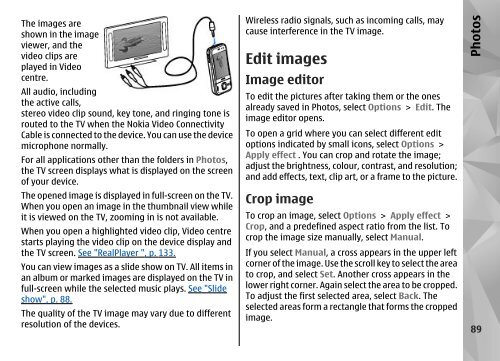Nokia N85
Nokia N85
Nokia N85
You also want an ePaper? Increase the reach of your titles
YUMPU automatically turns print PDFs into web optimized ePapers that Google loves.
The images are<br />
shown in the image<br />
viewer, and the<br />
video clips are<br />
played in Video<br />
centre.<br />
All audio, including<br />
the active calls,<br />
stereo video clip sound, key tone, and ringing tone is<br />
routed to the TV when the <strong>Nokia</strong> Video Connectivity<br />
Cable is connected to the device. You can use the device<br />
microphone normally.<br />
For all applications other than the folders in Photos,<br />
the TV screen displays what is displayed on the screen<br />
of your device.<br />
The opened image is displayed in full-screen on the TV.<br />
When you open an image in the thumbnail view while<br />
it is viewed on the TV, zooming in is not available.<br />
When you open a highlighted video clip, Video centre<br />
starts playing the video clip on the device display and<br />
the TV screen. See "RealPlayer ", p. 133.<br />
You can view images as a slide show on TV. All items in<br />
an album or marked images are displayed on the TV in<br />
full-screen while the selected music plays. See "Slide<br />
show", p. 88.<br />
The quality of the TV image may vary due to different<br />
resolution of the devices.<br />
Wireless radio signals, such as incoming calls, may<br />
cause interference in the TV image.<br />
Edit images<br />
Image editor<br />
To edit the pictures after taking them or the ones<br />
already saved in Photos, select Options > Edit. The<br />
image editor opens.<br />
To open a grid where you can select different edit<br />
options indicated by small icons, select Options ><br />
Apply effect . You can crop and rotate the image;<br />
adjust the brightness, colour, contrast, and resolution;<br />
and add effects, text, clip art, or a frame to the picture.<br />
Crop image<br />
To crop an image, select Options > Apply effect ><br />
Crop, and a predefined aspect ratio from the list. To<br />
crop the image size manually, select Manual.<br />
If you select Manual, a cross appears in the upper left<br />
corner of the image. Use the scroll key to select the area<br />
to crop, and select Set. Another cross appears in the<br />
lower right corner. Again select the area to be cropped.<br />
To adjust the first selected area, select Back. The<br />
selected areas form a rectangle that forms the cropped<br />
image.<br />
Photos<br />
89