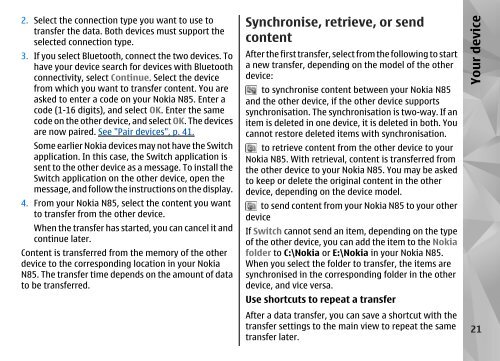Nokia N85
Nokia N85
Nokia N85
You also want an ePaper? Increase the reach of your titles
YUMPU automatically turns print PDFs into web optimized ePapers that Google loves.
2. Select the connection type you want to use to<br />
transfer the data. Both devices must support the<br />
selected connection type.<br />
3. If you select Bluetooth, connect the two devices. To<br />
have your device search for devices with Bluetooth<br />
connectivity, select Continue. Select the device<br />
from which you want to transfer content. You are<br />
asked to enter a code on your <strong>Nokia</strong> <strong>N85</strong>. Enter a<br />
code (1-16 digits), and select OK. Enter the same<br />
code on the other device, and select OK. The devices<br />
are now paired. See "Pair devices", p. 41.<br />
Some earlier <strong>Nokia</strong> devices may not have the Switch<br />
application. In this case, the Switch application is<br />
sent to the other device as a message. To install the<br />
Switch application on the other device, open the<br />
message, and follow the instructions on the display.<br />
4. From your <strong>Nokia</strong> <strong>N85</strong>, select the content you want<br />
to transfer from the other device.<br />
When the transfer has started, you can cancel it and<br />
continue later.<br />
Content is transferred from the memory of the other<br />
device to the corresponding location in your <strong>Nokia</strong><br />
<strong>N85</strong>. The transfer time depends on the amount of data<br />
to be transferred.<br />
Synchronise, retrieve, or send<br />
content<br />
After the first transfer, select from the following to start<br />
a new transfer, depending on the model of the other<br />
device:<br />
to synchronise content between your <strong>Nokia</strong> <strong>N85</strong><br />
and the other device, if the other device supports<br />
synchronisation. The synchronisation is two-way. If an<br />
item is deleted in one device, it is deleted in both. You<br />
cannot restore deleted items with synchronisation.<br />
to retrieve content from the other device to your<br />
<strong>Nokia</strong> <strong>N85</strong>. With retrieval, content is transferred from<br />
the other device to your <strong>Nokia</strong> <strong>N85</strong>. You may be asked<br />
to keep or delete the original content in the other<br />
device, depending on the device model.<br />
to send content from your <strong>Nokia</strong> <strong>N85</strong> to your other<br />
device<br />
If Switch cannot send an item, depending on the type<br />
of the other device, you can add the item to the <strong>Nokia</strong><br />
folder to C:\<strong>Nokia</strong> or E:\<strong>Nokia</strong> in your <strong>Nokia</strong> <strong>N85</strong>.<br />
When you select the folder to transfer, the items are<br />
synchronised in the corresponding folder in the other<br />
device, and vice versa.<br />
Use shortcuts to repeat a transfer<br />
After a data transfer, you can save a shortcut with the<br />
transfer settings to the main view to repeat the same<br />
transfer later.<br />
Your device<br />
21