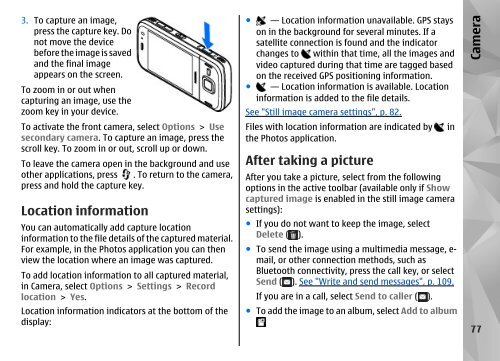Nokia N85
Nokia N85
Nokia N85
You also want an ePaper? Increase the reach of your titles
YUMPU automatically turns print PDFs into web optimized ePapers that Google loves.
3. To capture an image,<br />
press the capture key. Do<br />
not move the device<br />
before the image is saved<br />
and the final image<br />
appears on the screen.<br />
To zoom in or out when<br />
capturing an image, use the<br />
zoom key in your device.<br />
To activate the front camera, select Options > Use<br />
secondary camera. To capture an image, press the<br />
scroll key. To zoom in or out, scroll up or down.<br />
To leave the camera open in the background and use<br />
other applications, press . To return to the camera,<br />
press and hold the capture key.<br />
Location information<br />
You can automatically add capture location<br />
information to the file details of the captured material.<br />
For example, in the Photos application you can then<br />
view the location where an image was captured.<br />
To add location information to all captured material,<br />
in Camera, select Options > Settings > Record<br />
location > Yes.<br />
Location information indicators at the bottom of the<br />
display:<br />
● — Location information unavailable. GPS stays<br />
on in the background for several minutes. If a<br />
satellite connection is found and the indicator<br />
changes to within that time, all the images and<br />
video captured during that time are tagged based<br />
on the received GPS positioning information.<br />
● — Location information is available. Location<br />
information is added to the file details.<br />
See "Still image camera settings", p. 82.<br />
Files with location information are indicated by in<br />
the Photos application.<br />
After taking a picture<br />
After you take a picture, select from the following<br />
options in the active toolbar (available only if Show<br />
captured image is enabled in the still image camera<br />
settings):<br />
● If you do not want to keep the image, select<br />
Delete ( ).<br />
● To send the image using a multimedia message, email,<br />
or other connection methods, such as<br />
Bluetooth connectivity, press the call key, or select<br />
Send ( ). See "Write and send messages", p. 109.<br />
If you are in a call, select Send to caller ( ).<br />
● To add the image to an album, select Add to album<br />
Camera<br />
77