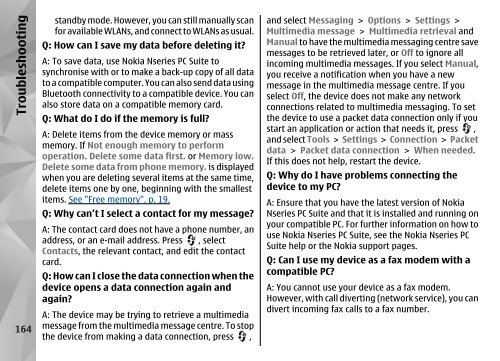Nokia N85
Nokia N85
Nokia N85
Create successful ePaper yourself
Turn your PDF publications into a flip-book with our unique Google optimized e-Paper software.
Troubleshooting<br />
164<br />
standby mode. However, you can still manually scan<br />
for available WLANs, and connect to WLANs as usual.<br />
Q: How can I save my data before deleting it?<br />
A: To save data, use <strong>Nokia</strong> Nseries PC Suite to<br />
synchronise with or to make a back-up copy of all data<br />
to a compatible computer. You can also send data using<br />
Bluetooth connectivity to a compatible device. You can<br />
also store data on a compatible memory card.<br />
Q: What do I do if the memory is full?<br />
A: Delete items from the device memory or mass<br />
memory. If Not enough memory to perform<br />
operation. Delete some data first. or Memory low.<br />
Delete some data from phone memory. is displayed<br />
when you are deleting several items at the same time,<br />
delete items one by one, beginning with the smallest<br />
items. See "Free memory", p. 19.<br />
Q: Why can’t I select a contact for my message?<br />
A: The contact card does not have a phone number, an<br />
address, or an e-mail address. Press , select<br />
Contacts, the relevant contact, and edit the contact<br />
card.<br />
Q: How can I close the data connection when the<br />
device opens a data connection again and<br />
again?<br />
A: The device may be trying to retrieve a multimedia<br />
message from the multimedia message centre. To stop<br />
the device from making a data connection, press ,<br />
and select Messaging > Options > Settings ><br />
Multimedia message > Multimedia retrieval and<br />
Manual to have the multimedia messaging centre save<br />
messages to be retrieved later, or Off to ignore all<br />
incoming multimedia messages. If you select Manual,<br />
you receive a notification when you have a new<br />
message in the multimedia message centre. If you<br />
select Off, the device does not make any network<br />
connections related to multimedia messaging. To set<br />
the device to use a packet data connection only if you<br />
start an application or action that needs it, press ,<br />
and select Tools > Settings > Connection > Packet<br />
data > Packet data connection > When needed.<br />
If this does not help, restart the device.<br />
Q: Why do I have problems connecting the<br />
device to my PC?<br />
A: Ensure that you have the latest version of <strong>Nokia</strong><br />
Nseries PC Suite and that it is installed and running on<br />
your compatible PC. For further information on how to<br />
use <strong>Nokia</strong> Nseries PC Suite, see the <strong>Nokia</strong> Nseries PC<br />
Suite help or the <strong>Nokia</strong> support pages.<br />
Q: Can I use my device as a fax modem with a<br />
compatible PC?<br />
A: You cannot use your device as a fax modem.<br />
However, with call diverting (network service), you can<br />
divert incoming fax calls to a fax number.