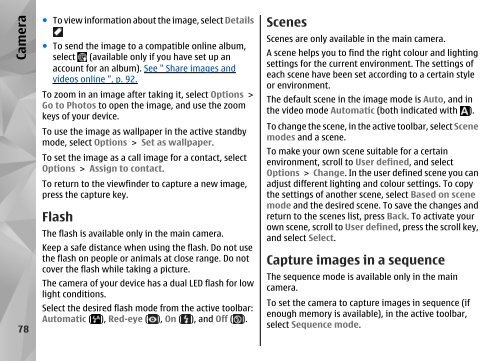Nokia N85
Nokia N85
Nokia N85
Create successful ePaper yourself
Turn your PDF publications into a flip-book with our unique Google optimized e-Paper software.
Camera<br />
78<br />
● To view information about the image, select Details<br />
● To send the image to a compatible online album,<br />
select (available only if you have set up an<br />
account for an album). See " Share images and<br />
videos online ", p. 92.<br />
To zoom in an image after taking it, select Options ><br />
Go to Photos to open the image, and use the zoom<br />
keys of your device.<br />
To use the image as wallpaper in the active standby<br />
mode, select Options > Set as wallpaper.<br />
To set the image as a call image for a contact, select<br />
Options > Assign to contact.<br />
To return to the viewfinder to capture a new image,<br />
press the capture key.<br />
Flash<br />
The flash is available only in the main camera.<br />
Keep a safe distance when using the flash. Do not use<br />
the flash on people or animals at close range. Do not<br />
cover the flash while taking a picture.<br />
The camera of your device has a dual LED flash for low<br />
light conditions.<br />
Select the desired flash mode from the active toolbar:<br />
Automatic ( ), Red-eye ( ), On ( ), and Off ( ).<br />
Scenes<br />
Scenes are only available in the main camera.<br />
A scene helps you to find the right colour and lighting<br />
settings for the current environment. The settings of<br />
each scene have been set according to a certain style<br />
or environment.<br />
The default scene in the image mode is Auto, and in<br />
the video mode Automatic (both indicated with ).<br />
To change the scene, in the active toolbar, select Scene<br />
modes and a scene.<br />
To make your own scene suitable for a certain<br />
environment, scroll to User defined, and select<br />
Options > Change. In the user defined scene you can<br />
adjust different lighting and colour settings. To copy<br />
the settings of another scene, select Based on scene<br />
mode and the desired scene. To save the changes and<br />
return to the scenes list, press Back. To activate your<br />
own scene, scroll to User defined, press the scroll key,<br />
and select Select.<br />
Capture images in a sequence<br />
The sequence mode is available only in the main<br />
camera.<br />
To set the camera to capture images in sequence (if<br />
enough memory is available), in the active toolbar,<br />
select Sequence mode.