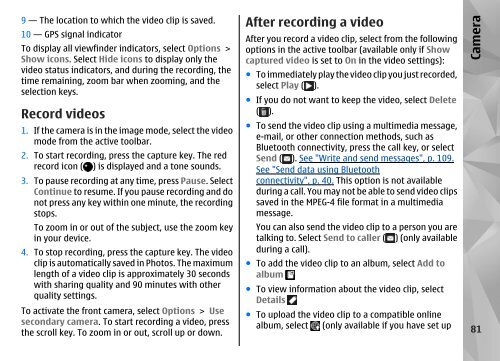Nokia N85
Nokia N85
Nokia N85
Create successful ePaper yourself
Turn your PDF publications into a flip-book with our unique Google optimized e-Paper software.
9 — The location to which the video clip is saved.<br />
10 — GPS signal indicator<br />
To display all viewfinder indicators, select Options ><br />
Show icons. Select Hide icons to display only the<br />
video status indicators, and during the recording, the<br />
time remaining, zoom bar when zooming, and the<br />
selection keys.<br />
Record videos<br />
1. If the camera is in the image mode, select the video<br />
mode from the active toolbar.<br />
2. To start recording, press the capture key. The red<br />
record icon ( ) is displayed and a tone sounds.<br />
3. To pause recording at any time, press Pause. Select<br />
Continue to resume. If you pause recording and do<br />
not press any key within one minute, the recording<br />
stops.<br />
To zoom in or out of the subject, use the zoom key<br />
in your device.<br />
4. To stop recording, press the capture key. The video<br />
clip is automatically saved in Photos. The maximum<br />
length of a video clip is approximately 30 seconds<br />
with sharing quality and 90 minutes with other<br />
quality settings.<br />
To activate the front camera, select Options > Use<br />
secondary camera. To start recording a video, press<br />
the scroll key. To zoom in or out, scroll up or down.<br />
After recording a video<br />
After you record a video clip, select from the following<br />
options in the active toolbar (available only if Show<br />
captured video is set to On in the video settings):<br />
● To immediately play the video clip you just recorded,<br />
select Play ( ).<br />
● If you do not want to keep the video, select Delete<br />
( ).<br />
● To send the video clip using a multimedia message,<br />
e-mail, or other connection methods, such as<br />
Bluetooth connectivity, press the call key, or select<br />
Send ( ). See "Write and send messages", p. 109.<br />
See "Send data using Bluetooth<br />
connectivity", p. 40. This option is not available<br />
during a call. You may not be able to send video clips<br />
saved in the MPEG-4 file format in a multimedia<br />
message.<br />
You can also send the video clip to a person you are<br />
talking to. Select Send to caller ( ) (only available<br />
during a call).<br />
● To add the video clip to an album, select Add to<br />
album<br />
● To view information about the video clip, select<br />
Details<br />
● To upload the video clip to a compatible online<br />
album, select (only available if you have set up<br />
Camera<br />
81