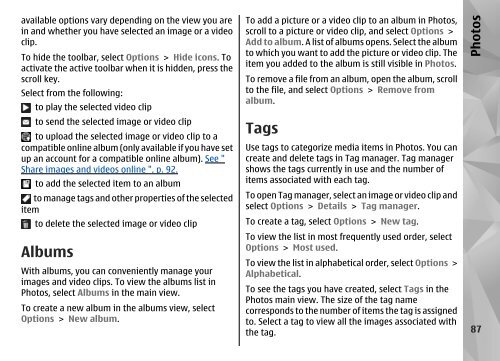Nokia N85
Nokia N85
Nokia N85
Create successful ePaper yourself
Turn your PDF publications into a flip-book with our unique Google optimized e-Paper software.
available options vary depending on the view you are<br />
in and whether you have selected an image or a video<br />
clip.<br />
To hide the toolbar, select Options > Hide icons. To<br />
activate the active toolbar when it is hidden, press the<br />
scroll key.<br />
Select from the following:<br />
to play the selected video clip<br />
to send the selected image or video clip<br />
to upload the selected image or video clip to a<br />
compatible online album (only available if you have set<br />
up an account for a compatible online album). See "<br />
Share images and videos online ", p. 92.<br />
to add the selected item to an album<br />
to manage tags and other properties of the selected<br />
item<br />
to delete the selected image or video clip<br />
Albums<br />
With albums, you can conveniently manage your<br />
images and video clips. To view the albums list in<br />
Photos, select Albums in the main view.<br />
To create a new album in the albums view, select<br />
Options > New album.<br />
To add a picture or a video clip to an album in Photos,<br />
scroll to a picture or video clip, and select Options ><br />
Add to album. A list of albums opens. Select the album<br />
to which you want to add the picture or video clip. The<br />
item you added to the album is still visible in Photos.<br />
To remove a file from an album, open the album, scroll<br />
to the file, and select Options > Remove from<br />
album.<br />
Tags<br />
Use tags to categorize media items in Photos. You can<br />
create and delete tags in Tag manager. Tag manager<br />
shows the tags currently in use and the number of<br />
items associated with each tag.<br />
To open Tag manager, select an image or video clip and<br />
select Options > Details > Tag manager.<br />
To create a tag, select Options > New tag.<br />
To view the list in most frequently used order, select<br />
Options > Most used.<br />
To view the list in alphabetical order, select Options ><br />
Alphabetical.<br />
To see the tags you have created, select Tags in the<br />
Photos main view. The size of the tag name<br />
corresponds to the number of items the tag is assigned<br />
to. Select a tag to view all the images associated with<br />
the tag.<br />
Photos<br />
87