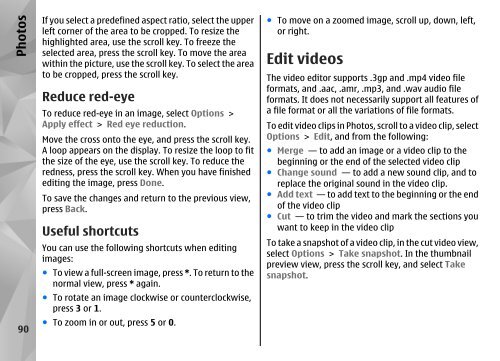Nokia N85
Nokia N85
Nokia N85
Create successful ePaper yourself
Turn your PDF publications into a flip-book with our unique Google optimized e-Paper software.
Photos<br />
90<br />
If you select a predefined aspect ratio, select the upper<br />
left corner of the area to be cropped. To resize the<br />
highlighted area, use the scroll key. To freeze the<br />
selected area, press the scroll key. To move the area<br />
within the picture, use the scroll key. To select the area<br />
to be cropped, press the scroll key.<br />
Reduce red-eye<br />
To reduce red-eye in an image, select Options ><br />
Apply effect > Red eye reduction.<br />
Move the cross onto the eye, and press the scroll key.<br />
A loop appears on the display. To resize the loop to fit<br />
the size of the eye, use the scroll key. To reduce the<br />
redness, press the scroll key. When you have finished<br />
editing the image, press Done.<br />
To save the changes and return to the previous view,<br />
press Back.<br />
Useful shortcuts<br />
You can use the following shortcuts when editing<br />
images:<br />
● To view a full-screen image, press *. To return to the<br />
normal view, press * again.<br />
● To rotate an image clockwise or counterclockwise,<br />
press 3 or 1.<br />
● To zoom in or out, press 5 or 0.<br />
● To move on a zoomed image, scroll up, down, left,<br />
or right.<br />
Edit videos<br />
The video editor supports .3gp and .mp4 video file<br />
formats, and .aac, .amr, .mp3, and .wav audio file<br />
formats. It does not necessarily support all features of<br />
a file format or all the variations of file formats.<br />
To edit video clips in Photos, scroll to a video clip, select<br />
Options > Edit, and from the following:<br />
● Merge — to add an image or a video clip to the<br />
beginning or the end of the selected video clip<br />
● Change sound — to add a new sound clip, and to<br />
replace the original sound in the video clip.<br />
● Add text — to add text to the beginning or the end<br />
of the video clip<br />
● Cut — to trim the video and mark the sections you<br />
want to keep in the video clip<br />
To take a snapshot of a video clip, in the cut video view,<br />
select Options > Take snapshot. In the thumbnail<br />
preview view, press the scroll key, and select Take<br />
snapshot.