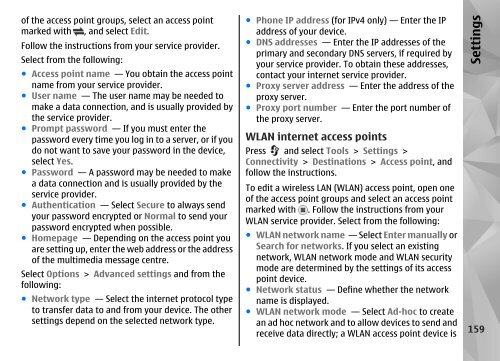Nokia N85
Nokia N85
Nokia N85
Create successful ePaper yourself
Turn your PDF publications into a flip-book with our unique Google optimized e-Paper software.
of the access point groups, select an access point<br />
marked with , and select Edit.<br />
Follow the instructions from your service provider.<br />
Select from the following:<br />
● Access point name — You obtain the access point<br />
name from your service provider.<br />
● User name — The user name may be needed to<br />
make a data connection, and is usually provided by<br />
the service provider.<br />
● Prompt password — If you must enter the<br />
password every time you log in to a server, or if you<br />
do not want to save your password in the device,<br />
select Yes.<br />
● Password — A password may be needed to make<br />
a data connection and is usually provided by the<br />
service provider.<br />
● Authentication — Select Secure to always send<br />
your password encrypted or Normal to send your<br />
password encrypted when possible.<br />
● Homepage — Depending on the access point you<br />
are setting up, enter the web address or the address<br />
of the multimedia message centre.<br />
Select Options > Advanced settings and from the<br />
following:<br />
● Network type — Select the internet protocol type<br />
to transfer data to and from your device. The other<br />
settings depend on the selected network type.<br />
● Phone IP address (for IPv4 only) — Enter the IP<br />
address of your device.<br />
● DNS addresses — Enter the IP addresses of the<br />
primary and secondary DNS servers, if required by<br />
your service provider. To obtain these addresses,<br />
contact your internet service provider.<br />
● Proxy server address — Enter the address of the<br />
proxy server.<br />
● Proxy port number — Enter the port number of<br />
the proxy server.<br />
WLAN internet access points<br />
Press and select Tools > Settings ><br />
Connectivity > Destinations > Access point, and<br />
follow the instructions.<br />
To edit a wireless LAN (WLAN) access point, open one<br />
of the access point groups and select an access point<br />
marked with . Follow the instructions from your<br />
WLAN service provider. Select from the following:<br />
● WLAN network name — Select Enter manually or<br />
Search for networks. If you select an existing<br />
network, WLAN network mode and WLAN security<br />
mode are determined by the settings of its access<br />
point device.<br />
● Network status — Define whether the network<br />
name is displayed.<br />
● WLAN network mode — Select Ad-hoc to create<br />
an ad hoc network and to allow devices to send and<br />
receive data directly; a WLAN access point device is<br />
Settings<br />
159