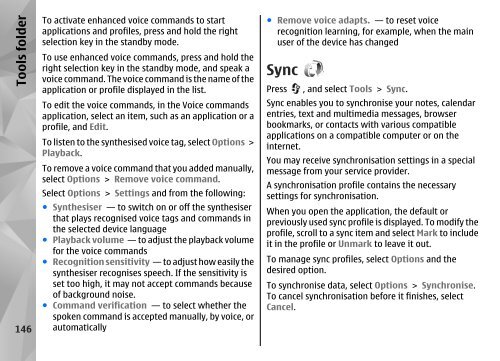Nokia N85
Nokia N85
Nokia N85
Create successful ePaper yourself
Turn your PDF publications into a flip-book with our unique Google optimized e-Paper software.
Tools folder<br />
146<br />
To activate enhanced voice commands to start<br />
applications and profiles, press and hold the right<br />
selection key in the standby mode.<br />
To use enhanced voice commands, press and hold the<br />
right selection key in the standby mode, and speak a<br />
voice command. The voice command is the name of the<br />
application or profile displayed in the list.<br />
To edit the voice commands, in the Voice commands<br />
application, select an item, such as an application or a<br />
profile, and Edit.<br />
To listen to the synthesised voice tag, select Options ><br />
Playback.<br />
To remove a voice command that you added manually,<br />
select Options > Remove voice command.<br />
Select Options > Settings and from the following:<br />
● Synthesiser — to switch on or off the synthesiser<br />
that plays recognised voice tags and commands in<br />
the selected device language<br />
● Playback volume — to adjust the playback volume<br />
for the voice commands<br />
● Recognition sensitivity — to adjust how easily the<br />
synthesiser recognises speech. If the sensitivity is<br />
set too high, it may not accept commands because<br />
of background noise.<br />
● Command verification — to select whether the<br />
spoken command is accepted manually, by voice, or<br />
automatically<br />
● Remove voice adapts. — to reset voice<br />
recognition learning, for example, when the main<br />
user of the device has changed<br />
Sync<br />
Press , and select Tools > Sync.<br />
Sync enables you to synchronise your notes, calendar<br />
entries, text and multimedia messages, browser<br />
bookmarks, or contacts with various compatible<br />
applications on a compatible computer or on the<br />
internet.<br />
You may receive synchronisation settings in a special<br />
message from your service provider.<br />
A synchronisation profile contains the necessary<br />
settings for synchronisation.<br />
When you open the application, the default or<br />
previously used sync profile is displayed. To modify the<br />
profile, scroll to a sync item and select Mark to include<br />
it in the profile or Unmark to leave it out.<br />
To manage sync profiles, select Options and the<br />
desired option.<br />
To synchronise data, select Options > Synchronise.<br />
To cancel synchronisation before it finishes, select<br />
Cancel.