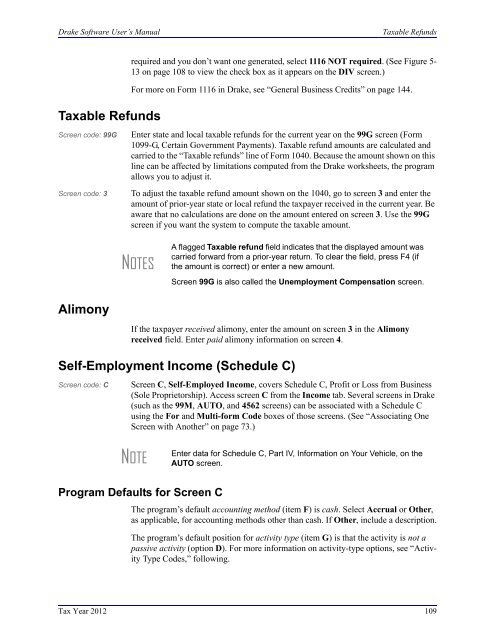- Page 3 and 4:
Drake Software User’s Manual Tax
- Page 5 and 6:
Drake Software User’s Manual Tabl
- Page 7 and 8:
Drake Software User’s Manual Tabl
- Page 9 and 10:
Drake Software User’s Manual Appe
- Page 11 and 12:
Quick Reference Contact Information
- Page 13 and 14:
Drake Software User’s Manual Cont
- Page 15 and 16:
Drake Software User’s Manual Shor
- Page 17 and 18:
Drake Software User’s Manual Shor
- Page 19 and 20:
Drake Software User’s Manual Shor
- Page 21 and 22:
Drake Software User’s Manual Acce
- Page 23 and 24:
Drake Software User’s Manual Acce
- Page 25 and 26:
Drake Software User’s Manual Acce
- Page 27 and 28:
Drake Software User’s Manual Acce
- Page 29 and 30:
Drake Software User’s Manual Acce
- Page 31 and 32:
1 Introduction Thank you for choosi
- Page 33 and 34:
Drake Software User’s Manual What
- Page 35 and 36:
Drake Software User’s Manual What
- Page 37 and 38:
Drake Software User’s Manual Othe
- Page 39 and 40:
Drake Software User’s Manual Cont
- Page 41 and 42:
2 Installation & Setup Read this se
- Page 43 and 44:
Drake Software User’s Manual Inst
- Page 45 and 46:
Drake Software User’s Manual Runn
- Page 47 and 48:
Drake Software User’s Manual Sing
- Page 49 and 50:
Drake Software User’s Manual Soft
- Page 51 and 52:
Drake Software User’s Manual Soft
- Page 53 and 54:
Drake Software User’s Manual Soft
- Page 55 and 56:
Drake Software User’s Manual Soft
- Page 57 and 58:
Drake Software User’s Manual Soft
- Page 59 and 60:
Drake Software User’s Manual Soft
- Page 61 and 62:
Drake Software User’s Manual Soft
- Page 63 and 64:
Drake Software User’s Manual Soft
- Page 65 and 66:
Drake Software User’s Manual Soft
- Page 67 and 68:
Drake Software User’s Manual Soft
- Page 69 and 70:
Drake Software User’s Manual Soft
- Page 71 and 72:
Drake Software User’s Manual Soft
- Page 73 and 74:
Drake Software User’s Manual Soft
- Page 75 and 76:
Drake Software User’s Manual Soft
- Page 77 and 78:
Drake Software User’s Manual Soft
- Page 79 and 80:
Drake Software User’s Manual Soft
- Page 81 and 82:
Drake Software User’s Manual Soft
- Page 83 and 84:
Drake Software User’s Manual Maki
- Page 85 and 86:
Drake Software User’s Manual Maki
- Page 87 and 88: Drake Software User’s Manual Maki
- Page 89 and 90: Drake Software User’s Manual Maki
- Page 91 and 92: 3 Basics Logging In and Out To open
- Page 93 and 94: Drake Software User’s Manual Gene
- Page 95 and 96: Drake Software User’s Manual Crea
- Page 97 and 98: Drake Software User’s Manual Data
- Page 99 and 100: Drake Software User’s Manual Data
- Page 101 and 102: Drake Software User’s Manual Data
- Page 103 and 104: Drake Software User’s Manual Data
- Page 105 and 106: Drake Software User’s Manual Stat
- Page 107 and 108: 4 Preseason Preparation Prior-Year
- Page 109 and 110: Drake Software User’s Manual Prio
- Page 111 and 112: Drake Software User’s Manual Orga
- Page 113 and 114: Drake Software User’s Manual Orga
- Page 115 and 116: Drake Software User’s Manual Sche
- Page 117 and 118: Drake Software User’s Manual Sche
- Page 119 and 120: Drake Software User’s Manual Sche
- Page 121 and 122: Drake Software User’s Manual Sche
- Page 123 and 124: Drake Software User’s Manual Sche
- Page 125 and 126: Drake Software User’s Manual Sche
- Page 127 and 128: 5 Return Preparation This chapter f
- Page 129 and 130: Drake Software User’s Manual Requ
- Page 131 and 132: Drake Software User’s Manual Pers
- Page 133 and 134: Drake Software User’s Manual Pers
- Page 135 and 136: Drake Software User’s Manual Pass
- Page 137: Drake Software User’s Manual Pass
- Page 141 and 142: Drake Software User’s Manual Sale
- Page 143 and 144: Drake Software User’s Manual Sale
- Page 145 and 146: Drake Software User’s Manual Sale
- Page 147 and 148: Drake Software User’s Manual Sale
- Page 149 and 150: Drake Software User’s Manual Reti
- Page 151 and 152: Drake Software User’s Manual Supp
- Page 153 and 154: Drake Software User’s Manual Supp
- Page 155 and 156: Drake Software User’s Manual Supp
- Page 157 and 158: Drake Software User’s Manual Supp
- Page 159 and 160: Drake Software User’s Manual Supp
- Page 161 and 162: Drake Software User’s Manual Unem
- Page 163 and 164: Drake Software User’s Manual Othe
- Page 165 and 166: Drake Software User’s Manual Heal
- Page 167 and 168: Drake Software User’s Manual Self
- Page 169 and 170: Drake Software User’s Manual Dome
- Page 171 and 172: Drake Software User’s Manual Alte
- Page 173 and 174: Drake Software User’s Manual Elde
- Page 175 and 176: Drake Software User’s Manual Pass
- Page 177 and 178: Drake Software User’s Manual Addi
- Page 179 and 180: Drake Software User’s Manual Othe
- Page 181 and 182: Drake Software User’s Manual Esti
- Page 183 and 184: Drake Software User’s Manual Esti
- Page 185 and 186: Drake Software User’s Manual Earn
- Page 187 and 188: Drake Software User’s Manual Addi
- Page 189 and 190:
Drake Software User’s Manual Dire
- Page 191 and 192:
Drake Software User’s Manual Elec
- Page 193 and 194:
Drake Software User’s Manual Sign
- Page 195 and 196:
Drake Software User’s Manual Depr
- Page 197 and 198:
Drake Software User’s Manual Depr
- Page 199 and 200:
Drake Software User’s Manual Depr
- Page 201 and 202:
Drake Software User’s Manual Auto
- Page 203 and 204:
Drake Software User’s Manual Net
- Page 205 and 206:
Drake Software User’s Manual Elec
- Page 207 and 208:
Drake Software User’s Manual Spec
- Page 209 and 210:
Drake Software User’s Manual Requ
- Page 211 and 212:
Drake Software User’s Manual Feat
- Page 213 and 214:
Drake Software User’s Manual Othe
- Page 215 and 216:
Drake Software User’s Manual Bina
- Page 217 and 218:
Drake Software User’s Manual Bina
- Page 219 and 220:
Drake Software User’s Manual Bina
- Page 221 and 222:
Drake Software User’s Manual Bina
- Page 223 and 224:
6 Return Results Calculating a Retu
- Page 225 and 226:
Drake Software User’s Manual Calc
- Page 227 and 228:
Drake Software User’s Manual View
- Page 229 and 230:
Drake Software User’s Manual View
- Page 231 and 232:
Drake Software User’s Manual View
- Page 233 and 234:
Drake Software User’s Manual E-Ma
- Page 235 and 236:
Drake Software User’s Manual Sett
- Page 237 and 238:
Drake Software User’s Manual Arch
- Page 239 and 240:
7 Banking For tax year 2012, Drake
- Page 241 and 242:
Drake Software User’s Manual Tax
- Page 243 and 244:
Drake Software User’s Manual Fran
- Page 245 and 246:
Drake Software User’s Manual E1 V
- Page 247 and 248:
Drake Software User’s Manual Prep
- Page 249 and 250:
Drake Software User’s Manual Prep
- Page 251 and 252:
Drake Software User’s Manual Bank
- Page 253 and 254:
Drake Software User’s Manual Proc
- Page 255 and 256:
Drake Software User’s Manual Trou
- Page 257 and 258:
8 e-File This chapter provides an o
- Page 259 and 260:
Drake Software User’s Manual E-fi
- Page 261 and 262:
Drake Software User’s Manual E-fi
- Page 263 and 264:
Drake Software User’s Manual E-fi
- Page 265 and 266:
Drake Software User’s Manual E-fi
- Page 267 and 268:
Drake Software User’s Manual EF O
- Page 269 and 270:
Drake Software User’s Manual EF D
- Page 271 and 272:
Drake Software User’s Manual Onli
- Page 273 and 274:
Drake Software User’s Manual Onli
- Page 275 and 276:
Drake Software User’s Manual Onli
- Page 277 and 278:
Drake Software User’s Manual Copy
- Page 279 and 280:
9 Client Status Manager Use the Cli
- Page 281 and 282:
Drake Software User’s Manual Sett
- Page 283 and 284:
Drake Software User’s Manual Sear
- Page 285 and 286:
Drake Software User’s Manual CSM
- Page 287 and 288:
10 Resources and Support Drake Soft
- Page 289 and 290:
Drake Software User’s Manual Onli
- Page 291 and 292:
Drake Software User’s Manual Onli
- Page 293 and 294:
Drake Software User’s Manual Onli
- Page 295 and 296:
Drake Software User’s Manual Onli
- Page 297 and 298:
Drake Software User’s Manual Onli
- Page 299 and 300:
Drake Software User’s Manual Othe
- Page 301 and 302:
Drake Software User’s Manual Othe
- Page 303 and 304:
Drake Software User’s Manual Soft
- Page 305 and 306:
Drake Software User’s Manual Soft
- Page 307 and 308:
Drake Software User’s Manual Inte
- Page 309 and 310:
Drake Software User’s Manual Inte
- Page 311 and 312:
Drake Software User’s Manual Inte
- Page 313 and 314:
Drake Software User’s Manual Inte
- Page 315 and 316:
Drake Software User’s Manual Fax
- Page 317 and 318:
11 Tools Update Manager This chapte
- Page 319 and 320:
Drake Software User’s Manual Upda
- Page 321 and 322:
Drake Software User’s Manual Repa
- Page 323 and 324:
Drake Software User’s Manual File
- Page 325 and 326:
Drake Software User’s Manual File
- Page 327 and 328:
Drake Software User’s Manual File
- Page 329 and 330:
Drake Software User’s Manual File
- Page 331 and 332:
Drake Software User’s Manual Lett
- Page 333 and 334:
Drake Software User’s Manual Lett
- Page 335 and 336:
Drake Software User’s Manual Lett
- Page 337 and 338:
Drake Software User’s Manual EIN
- Page 339 and 340:
Drake Software User’s Manual Form
- Page 341 and 342:
Drake Software User’s Manual Quic
- Page 343 and 344:
12 Reports Report Manager Report Ca
- Page 345 and 346:
Drake Software User’s Manual Sett
- Page 347 and 348:
Drake Software User’s Manual Sett
- Page 349 and 350:
Drake Software User’s Manual Filt
- Page 351 and 352:
Drake Software User’s Manual Filt
- Page 353 and 354:
Drake Software User’s Manual Repo
- Page 355 and 356:
Drake Software User’s Manual Fixe
- Page 357 and 358:
Drake Software User’s Manual Hash
- Page 359 and 360:
13 Suite Products Take advantage of
- Page 361 and 362:
Drake Software User’s Manual Drak
- Page 363 and 364:
Drake Software User’s Manual Sett
- Page 365 and 366:
Drake Software User’s Manual Sett
- Page 367 and 368:
Drake Software User’s Manual Sett
- Page 369 and 370:
Drake Software User’s Manual Sett
- Page 371 and 372:
Drake Software User’s Manual Sett
- Page 373 and 374:
Drake Software User’s Manual Sett
- Page 375 and 376:
Drake Software User’s Manual Sett
- Page 377 and 378:
Drake Software User’s Manual Sett
- Page 379 and 380:
Drake Software User’s Manual Work
- Page 381 and 382:
Drake Software User’s Manual Work
- Page 383 and 384:
Drake Software User’s Manual Tax
- Page 385 and 386:
Drake Software User’s Manual Tax
- Page 387 and 388:
Drake Software User’s Manual Addi
- Page 389 and 390:
Drake Software User’s Manual Addi
- Page 391 and 392:
Drake Software User’s Manual Addi
- Page 393 and 394:
Drake Software User’s Manual Secu
- Page 395 and 396:
Drake Software User’s Manual Secu
- Page 397 and 398:
14 New Features in Other Packages T
- Page 399 and 400:
Drake Software User’s Manual Indi
- Page 401 and 402:
Drake Software User’s Manual Fidu
- Page 403 and 404:
Drake Software User’s Manual Appe
- Page 405 and 406:
Drake Software User’s Manual Lea
- Page 407 and 408:
Drake Software User’s Manual Prep
- Page 409 and 410:
Drake Software User’s Manual Appe
- Page 411 and 412:
Drake Software User’s Manual Appe
- Page 413 and 414:
Drake Software User’s Manual To v
- Page 415 and 416:
Drake Software User’s Manual Tabl
- Page 417 and 418:
Drake Software User’s Manual Tabl
- Page 419 and 420:
Drake Software User’s Manual Appe
- Page 421 and 422:
Drake Software User’s Manual ITIN
- Page 423 and 424:
Drake Software User’s Manual Appe
- Page 425 and 426:
Drake Software User’s Manual •
- Page 427 and 428:
Drake Software User’s Manual with
- Page 429 and 430:
Drake Software User’s Manual The
- Page 431 and 432:
Drake Software User’s Manual Appe
- Page 433 and 434:
Drake Software User’s Manual Inde
- Page 435 and 436:
Drake Software User’s Manual Inde
- Page 437 and 438:
Drake Software User’s Manual Inde
- Page 439 and 440:
Drake Software User’s Manual Inde
- Page 441 and 442:
Drake Software User’s Manual Inde
- Page 443 and 444:
Drake Software User’s Manual Inde
- Page 445 and 446:
Drake Software User’s Manual Inde