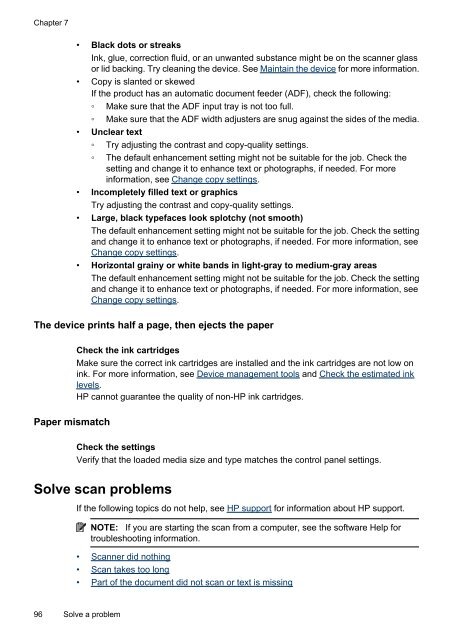HP Officejet 4500 (G510) - static.highspeedb...
HP Officejet 4500 (G510) - static.highspeedb...
HP Officejet 4500 (G510) - static.highspeedb...
You also want an ePaper? Increase the reach of your titles
YUMPU automatically turns print PDFs into web optimized ePapers that Google loves.
Chapter 7<br />
• Black dots or streaks<br />
Ink, glue, correction fluid, or an unwanted substance might be on the scanner glass<br />
or lid backing. Try cleaning the device. See Maintain the device for more information.<br />
• Copy is slanted or skewed<br />
If the product has an automatic document feeder (ADF), check the following:<br />
◦ Make sure that the ADF input tray is not too full.<br />
◦ Make sure that the ADF width adjusters are snug against the sides of the media.<br />
• Unclear text<br />
◦ Try adjusting the contrast and copy-quality settings.<br />
◦ The default enhancement setting might not be suitable for the job. Check the<br />
setting and change it to enhance text or photographs, if needed. For more<br />
information, see Change copy settings.<br />
• Incompletely filled text or graphics<br />
Try adjusting the contrast and copy-quality settings.<br />
• Large, black typefaces look splotchy (not smooth)<br />
The default enhancement setting might not be suitable for the job. Check the setting<br />
and change it to enhance text or photographs, if needed. For more information, see<br />
Change copy settings.<br />
• Horizontal grainy or white bands in light-gray to medium-gray areas<br />
The default enhancement setting might not be suitable for the job. Check the setting<br />
and change it to enhance text or photographs, if needed. For more information, see<br />
Change copy settings.<br />
The device prints half a page, then ejects the paper<br />
Paper mismatch<br />
Check the ink cartridges<br />
Make sure the correct ink cartridges are installed and the ink cartridges are not low on<br />
ink. For more information, see Device management tools and Check the estimated ink<br />
levels.<br />
<strong>HP</strong> cannot guarantee the quality of non-<strong>HP</strong> ink cartridges.<br />
Check the settings<br />
Verify that the loaded media size and type matches the control panel settings.<br />
Solve scan problems<br />
If the following topics do not help, see <strong>HP</strong> support for information about <strong>HP</strong> support.<br />
NOTE: If you are starting the scan from a computer, see the software Help for<br />
troubleshooting information.<br />
• Scanner did nothing<br />
• Scan takes too long<br />
• Part of the document did not scan or text is missing<br />
96 Solve a problem