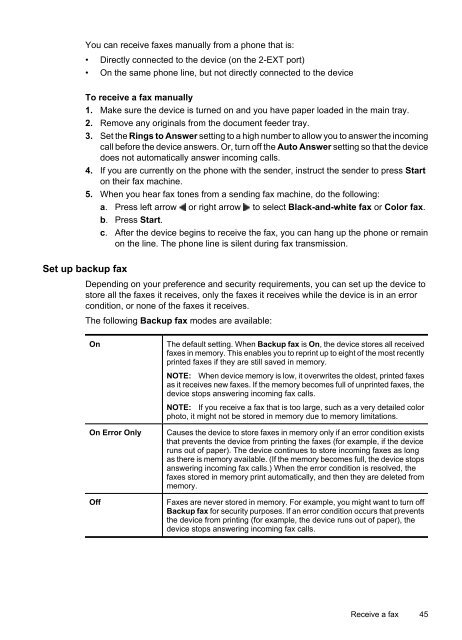HP Officejet 4500 (G510) - static.highspeedb...
HP Officejet 4500 (G510) - static.highspeedb...
HP Officejet 4500 (G510) - static.highspeedb...
You also want an ePaper? Increase the reach of your titles
YUMPU automatically turns print PDFs into web optimized ePapers that Google loves.
You can receive faxes manually from a phone that is:<br />
• Directly connected to the device (on the 2-EXT port)<br />
• On the same phone line, but not directly connected to the device<br />
To receive a fax manually<br />
1. Make sure the device is turned on and you have paper loaded in the main tray.<br />
2. Remove any originals from the document feeder tray.<br />
3. Set the Rings to Answer setting to a high number to allow you to answer the incoming<br />
call before the device answers. Or, turn off the Auto Answer setting so that the device<br />
does not automatically answer incoming calls.<br />
4. If you are currently on the phone with the sender, instruct the sender to press Start<br />
on their fax machine.<br />
5. When you hear fax tones from a sending fax machine, do the following:<br />
a. Press left arrow or right arrow to select Black-and-white fax or Color fax.<br />
b. Press Start.<br />
c. After the device begins to receive the fax, you can hang up the phone or remain<br />
on the line. The phone line is silent during fax transmission.<br />
Set up backup fax<br />
Depending on your preference and security requirements, you can set up the device to<br />
store all the faxes it receives, only the faxes it receives while the device is in an error<br />
condition, or none of the faxes it receives.<br />
The following Backup fax modes are available:<br />
On The default setting. When Backup fax is On, the device stores all received<br />
faxes in memory. This enables you to reprint up to eight of the most recently<br />
printed faxes if they are still saved in memory.<br />
NOTE: When device memory is low, it overwrites the oldest, printed faxes<br />
as it receives new faxes. If the memory becomes full of unprinted faxes, the<br />
device stops answering incoming fax calls.<br />
NOTE: If you receive a fax that is too large, such as a very detailed color<br />
photo, it might not be stored in memory due to memory limitations.<br />
On Error Only Causes the device to store faxes in memory only if an error condition exists<br />
that prevents the device from printing the faxes (for example, if the device<br />
runs out of paper). The device continues to store incoming faxes as long<br />
as there is memory available. (If the memory becomes full, the device stops<br />
answering incoming fax calls.) When the error condition is resolved, the<br />
faxes stored in memory print automatically, and then they are deleted from<br />
memory.<br />
Off Faxes are never stored in memory. For example, you might want to turn off<br />
Backup fax for security purposes. If an error condition occurs that prevents<br />
the device from printing (for example, the device runs out of paper), the<br />
device stops answering incoming fax calls.<br />
Receive a fax 45