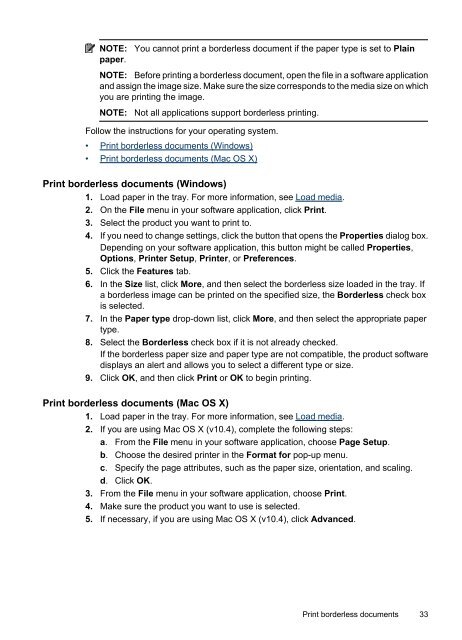HP Officejet 4500 (G510) - static.highspeedb...
HP Officejet 4500 (G510) - static.highspeedb...
HP Officejet 4500 (G510) - static.highspeedb...
Create successful ePaper yourself
Turn your PDF publications into a flip-book with our unique Google optimized e-Paper software.
NOTE: You cannot print a borderless document if the paper type is set to Plain<br />
paper.<br />
NOTE: Before printing a borderless document, open the file in a software application<br />
and assign the image size. Make sure the size corresponds to the media size on which<br />
you are printing the image.<br />
NOTE: Not all applications support borderless printing.<br />
Follow the instructions for your operating system.<br />
• Print borderless documents (Windows)<br />
• Print borderless documents (Mac OS X)<br />
Print borderless documents (Windows)<br />
1. Load paper in the tray. For more information, see Load media.<br />
2. On the File menu in your software application, click Print.<br />
3. Select the product you want to print to.<br />
4. If you need to change settings, click the button that opens the Properties dialog box.<br />
Depending on your software application, this button might be called Properties,<br />
Options, Printer Setup, Printer, or Preferences.<br />
5. Click the Features tab.<br />
6. In the Size list, click More, and then select the borderless size loaded in the tray. If<br />
a borderless image can be printed on the specified size, the Borderless check box<br />
is selected.<br />
7. In the Paper type drop-down list, click More, and then select the appropriate paper<br />
type.<br />
8. Select the Borderless check box if it is not already checked.<br />
If the borderless paper size and paper type are not compatible, the product software<br />
displays an alert and allows you to select a different type or size.<br />
9. Click OK, and then click Print or OK to begin printing.<br />
Print borderless documents (Mac OS X)<br />
1. Load paper in the tray. For more information, see Load media.<br />
2. If you are using Mac OS X (v10.4), complete the following steps:<br />
a. From the File menu in your software application, choose Page Setup.<br />
b. Choose the desired printer in the Format for pop-up menu.<br />
c. Specify the page attributes, such as the paper size, orientation, and scaling.<br />
d. Click OK.<br />
3. From the File menu in your software application, choose Print.<br />
4. Make sure the product you want to use is selected.<br />
5. If necessary, if you are using Mac OS X (v10.4), click Advanced.<br />
Print borderless documents 33