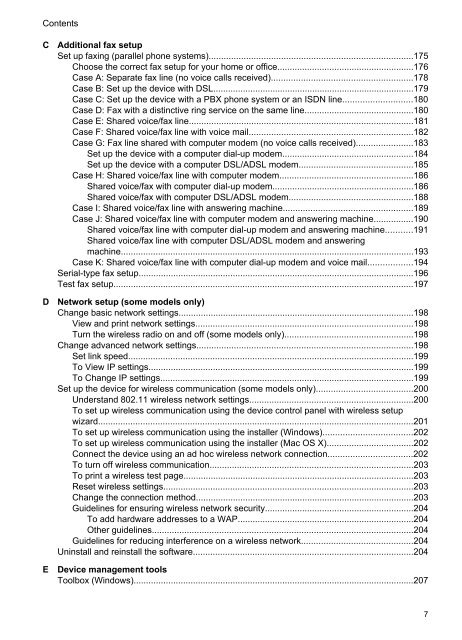HP Officejet 4500 (G510) - static.highspeedb...
HP Officejet 4500 (G510) - static.highspeedb...
HP Officejet 4500 (G510) - static.highspeedb...
Create successful ePaper yourself
Turn your PDF publications into a flip-book with our unique Google optimized e-Paper software.
Contents<br />
C Additional fax setup<br />
Set up faxing (parallel phone systems)..................................................................................175<br />
Choose the correct fax setup for your home or office.......................................................176<br />
Case A: Separate fax line (no voice calls received).........................................................178<br />
Case B: Set up the device with DSL.................................................................................179<br />
Case C: Set up the device with a PBX phone system or an ISDN line............................180<br />
Case D: Fax with a distinctive ring service on the same line............................................180<br />
Case E: Shared voice/fax line..........................................................................................181<br />
Case F: Shared voice/fax line with voice mail..................................................................182<br />
Case G: Fax line shared with computer modem (no voice calls received).......................183<br />
Set up the device with a computer dial-up modem.....................................................184<br />
Set up the device with a computer DSL/ADSL modem..............................................185<br />
Case H: Shared voice/fax line with computer modem......................................................186<br />
Shared voice/fax with computer dial-up modem.........................................................186<br />
Shared voice/fax with computer DSL/ADSL modem..................................................188<br />
Case I: Shared voice/fax line with answering machine....................................................189<br />
Case J: Shared voice/fax line with computer modem and answering machine................190<br />
Shared voice/fax line with computer dial-up modem and answering machine...........191<br />
Shared voice/fax line with computer DSL/ADSL modem and answering<br />
machine......................................................................................................................193<br />
Case K: Shared voice/fax line with computer dial-up modem and voice mail..................194<br />
Serial-type fax setup...............................................................................................................196<br />
Test fax setup.........................................................................................................................197<br />
D Network setup (some models only)<br />
Change basic network settings...............................................................................................198<br />
View and print network settings........................................................................................198<br />
Turn the wireless radio on and off (some models only)....................................................198<br />
Change advanced network settings.......................................................................................198<br />
Set link speed...................................................................................................................199<br />
To View IP settings...........................................................................................................199<br />
To Change IP settings......................................................................................................199<br />
Set up the device for wireless communication (some models only).......................................200<br />
Understand 802.11 wireless network settings..................................................................200<br />
To set up wireless communication using the device control panel with wireless setup<br />
wizard...............................................................................................................................201<br />
To set up wireless communication using the installer (Windows)....................................202<br />
To set up wireless communication using the installer (Mac OS X)...................................202<br />
Connect the device using an ad hoc wireless network connection..................................202<br />
To turn off wireless communication..................................................................................203<br />
To print a wireless test page.............................................................................................203<br />
Reset wireless settings.....................................................................................................203<br />
Change the connection method........................................................................................203<br />
Guidelines for ensuring wireless network security............................................................204<br />
To add hardware addresses to a WAP.......................................................................204<br />
Other guidelines.........................................................................................................204<br />
Guidelines for reducing interference on a wireless network.............................................204<br />
Uninstall and reinstall the software.........................................................................................204<br />
E Device management tools<br />
Toolbox (Windows).................................................................................................................207<br />
7