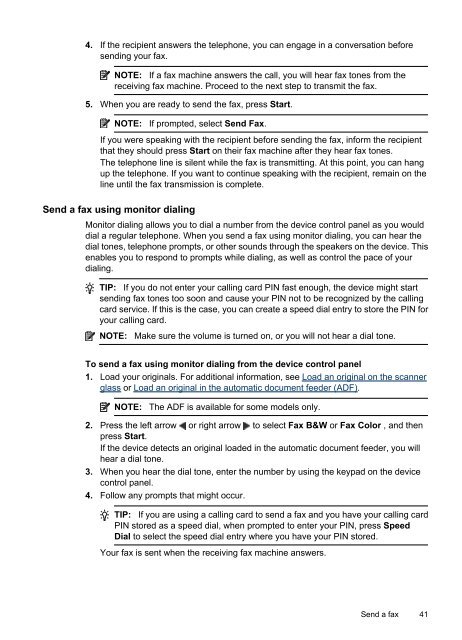HP Officejet 4500 (G510) - static.highspeedb...
HP Officejet 4500 (G510) - static.highspeedb...
HP Officejet 4500 (G510) - static.highspeedb...
You also want an ePaper? Increase the reach of your titles
YUMPU automatically turns print PDFs into web optimized ePapers that Google loves.
4. If the recipient answers the telephone, you can engage in a conversation before<br />
sending your fax.<br />
NOTE: If a fax machine answers the call, you will hear fax tones from the<br />
receiving fax machine. Proceed to the next step to transmit the fax.<br />
5. When you are ready to send the fax, press Start.<br />
NOTE: If prompted, select Send Fax.<br />
If you were speaking with the recipient before sending the fax, inform the recipient<br />
that they should press Start on their fax machine after they hear fax tones.<br />
The telephone line is silent while the fax is transmitting. At this point, you can hang<br />
up the telephone. If you want to continue speaking with the recipient, remain on the<br />
line until the fax transmission is complete.<br />
Send a fax using monitor dialing<br />
Monitor dialing allows you to dial a number from the device control panel as you would<br />
dial a regular telephone. When you send a fax using monitor dialing, you can hear the<br />
dial tones, telephone prompts, or other sounds through the speakers on the device. This<br />
enables you to respond to prompts while dialing, as well as control the pace of your<br />
dialing.<br />
TIP: If you do not enter your calling card PIN fast enough, the device might start<br />
sending fax tones too soon and cause your PIN not to be recognized by the calling<br />
card service. If this is the case, you can create a speed dial entry to store the PIN for<br />
your calling card.<br />
NOTE: Make sure the volume is turned on, or you will not hear a dial tone.<br />
To send a fax using monitor dialing from the device control panel<br />
1. Load your originals. For additional information, see Load an original on the scanner<br />
glass or Load an original in the automatic document feeder (ADF).<br />
NOTE: The ADF is available for some models only.<br />
2. Press the left arrow or right arrow to select Fax B&W or Fax Color , and then<br />
press Start.<br />
If the device detects an original loaded in the automatic document feeder, you will<br />
hear a dial tone.<br />
3. When you hear the dial tone, enter the number by using the keypad on the device<br />
control panel.<br />
4. Follow any prompts that might occur.<br />
TIP: If you are using a calling card to send a fax and you have your calling card<br />
PIN stored as a speed dial, when prompted to enter your PIN, press Speed<br />
Dial to select the speed dial entry where you have your PIN stored.<br />
Your fax is sent when the receiving fax machine answers.<br />
Send a fax 41