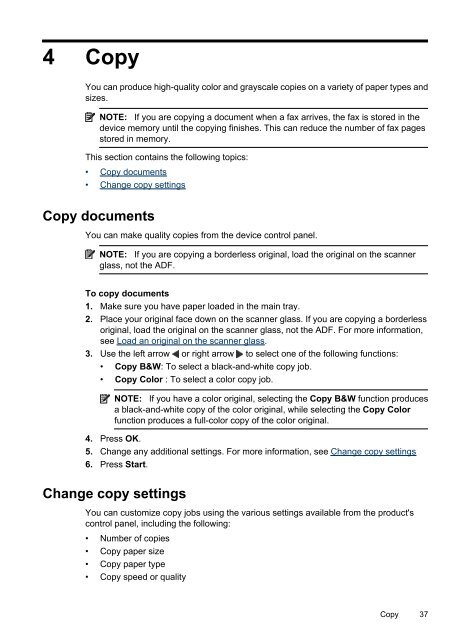HP Officejet 4500 (G510) - static.highspeedb...
HP Officejet 4500 (G510) - static.highspeedb...
HP Officejet 4500 (G510) - static.highspeedb...
Create successful ePaper yourself
Turn your PDF publications into a flip-book with our unique Google optimized e-Paper software.
4 Copy<br />
You can produce high-quality color and grayscale copies on a variety of paper types and<br />
sizes.<br />
NOTE: If you are copying a document when a fax arrives, the fax is stored in the<br />
device memory until the copying finishes. This can reduce the number of fax pages<br />
stored in memory.<br />
This section contains the following topics:<br />
• Copy documents<br />
• Change copy settings<br />
Copy documents<br />
You can make quality copies from the device control panel.<br />
NOTE: If you are copying a borderless original, load the original on the scanner<br />
glass, not the ADF.<br />
To copy documents<br />
1. Make sure you have paper loaded in the main tray.<br />
2. Place your original face down on the scanner glass. If you are copying a borderless<br />
original, load the original on the scanner glass, not the ADF. For more information,<br />
see Load an original on the scanner glass.<br />
3. Use the left arrow or right arrow to select one of the following functions:<br />
• Copy B&W: To select a black-and-white copy job.<br />
• Copy Color : To select a color copy job.<br />
NOTE: If you have a color original, selecting the Copy B&W function produces<br />
a black-and-white copy of the color original, while selecting the Copy Color<br />
function produces a full-color copy of the color original.<br />
4. Press OK.<br />
5. Change any additional settings. For more information, see Change copy settings<br />
6. Press Start.<br />
Change copy settings<br />
You can customize copy jobs using the various settings available from the product's<br />
control panel, including the following:<br />
• Number of copies<br />
• Copy paper size<br />
• Copy paper type<br />
• Copy speed or quality<br />
Copy 37