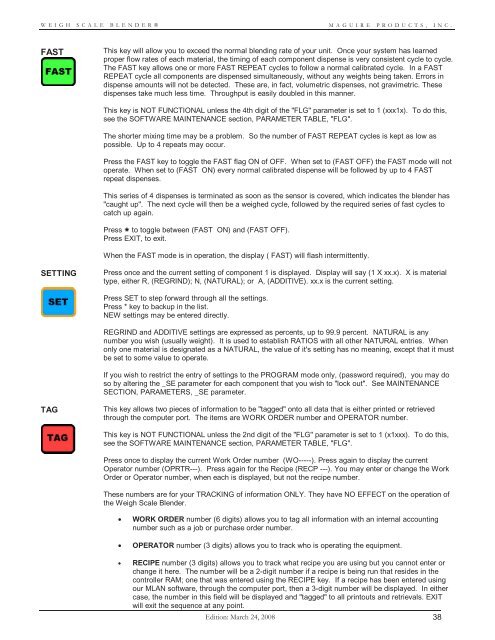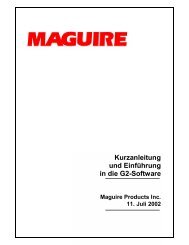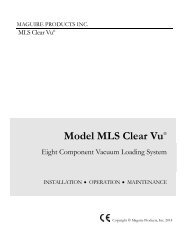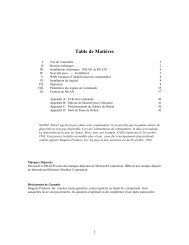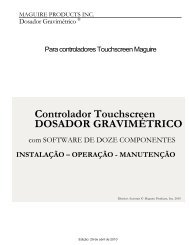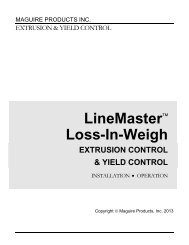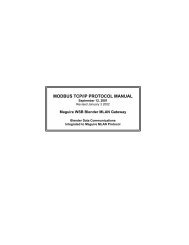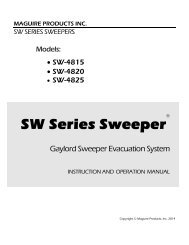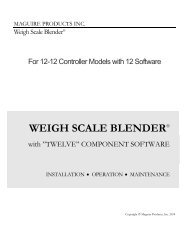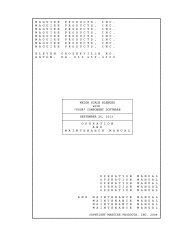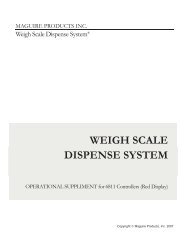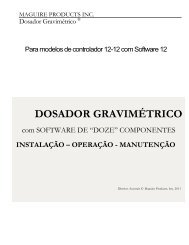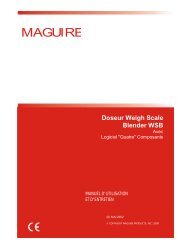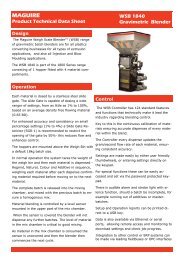WEIGH SCALE BLENDER® - Maguire Products
WEIGH SCALE BLENDER® - Maguire Products
WEIGH SCALE BLENDER® - Maguire Products
Create successful ePaper yourself
Turn your PDF publications into a flip-book with our unique Google optimized e-Paper software.
<strong>WEIGH</strong> <strong>SCALE</strong> <strong>BLENDER®</strong><br />
MAGUIRE PRODUCTS, INC.<br />
FAST<br />
This key will allow you to exceed the normal blending rate of your unit. Once your system has learned<br />
proper flow rates of each material, the timing of each component dispense is very consistent cycle to cycle.<br />
The FAST key allows one or more FAST REPEAT cycles to follow a normal calibrated cycle. In a FAST<br />
REPEAT cycle all components are dispensed simultaneously, without any weights being taken. Errors in<br />
dispense amounts will not be detected. These are, in fact, volumetric dispenses, not gravimetric. These<br />
dispenses take much less time. Throughput is easily doubled in this manner.<br />
This key is NOT FUNCTIONAL unless the 4th digit of the "FLG" parameter is set to 1 (xxx1x). To do this,<br />
see the SOFTWARE MAINTENANCE section, PARAMETER TABLE, "FLG".<br />
The shorter mixing time may be a problem. So the number of FAST REPEAT cycles is kept as low as<br />
possible. Up to 4 repeats may occur.<br />
Press the FAST key to toggle the FAST flag ON of OFF. When set to (FAST OFF) the FAST mode will not<br />
operate. When set to (FAST ON) every normal calibrated dispense will be followed by up to 4 FAST<br />
repeat dispenses.<br />
This series of 4 dispenses is terminated as soon as the sensor is covered, which indicates the blender has<br />
"caught up". The next cycle will then be a weighed cycle, followed by the required series of fast cycles to<br />
catch up again.<br />
Press to toggle between (FAST ON) and (FAST OFF).<br />
Press EXIT, to exit.<br />
When the FAST mode is in operation, the display ( FAST) will flash intermittently.<br />
SETTING<br />
Press once and the current setting of component 1 is displayed. Display will say (1 X xx.x). X is material<br />
type, either R, (REGRIND); N, (NATURAL); or A, (ADDITIVE). xx.x is the current setting.<br />
Press SET to step forward through all the settings.<br />
Press * key to backup in the list.<br />
NEW settings may be entered directly.<br />
REGRIND and ADDITIVE settings are expressed as percents, up to 99.9 percent. NATURAL is any<br />
number you wish (usually weight). It is used to establish RATIOS with all other NATURAL entries. When<br />
only one material is designated as a NATURAL, the value of it's setting has no meaning, except that it must<br />
be set to some value to operate.<br />
If you wish to restrict the entry of settings to the PROGRAM mode only, (password required), you may do<br />
so by altering the _SE parameter for each component that you wish to "lock out". See MAINTENANCE<br />
SECTION, PARAMETERS, _SE parameter.<br />
TAG<br />
This key allows two pieces of information to be "tagged" onto all data that is either printed or retrieved<br />
through the computer port. The items are WORK ORDER number and OPERATOR number.<br />
This key is NOT FUNCTIONAL unless the 2nd digit of the "FLG" parameter is set to 1 (x1xxx). To do this,<br />
see the SOFTWARE MAINTENANCE section, PARAMETER TABLE, "FLG".<br />
Press once to display the current Work Order number (WO-----). Press again to display the current<br />
Operator number (OPRTR---). Press again for the Recipe (RECP ---). You may enter or change the Work<br />
Order or Operator number, when each is displayed, but not the recipe number.<br />
These numbers are for your TRACKING of information ONLY. They have NO EFFECT on the operation of<br />
the Weigh Scale Blender.<br />
• WORK ORDER number (6 digits) allows you to tag all information with an internal accounting<br />
number such as a job or purchase order number.<br />
• OPERATOR number (3 digits) allows you to track who is operating the equipment.<br />
• RECIPE number (3 digits) allows you to track what recipe you are using but you cannot enter or<br />
change it here. The number will be a 2-digit number if a recipe is being run that resides in the<br />
controller RAM; one that was entered using the RECIPE key. If a recipe has been entered using<br />
our MLAN software, through the computer port, then a 3-digit number will be displayed. In either<br />
case, the number in this field will be displayed and "tagged" to all printouts and retrievals. EXIT<br />
will exit the sequence at any point.<br />
Edition: March 24, 2008 38