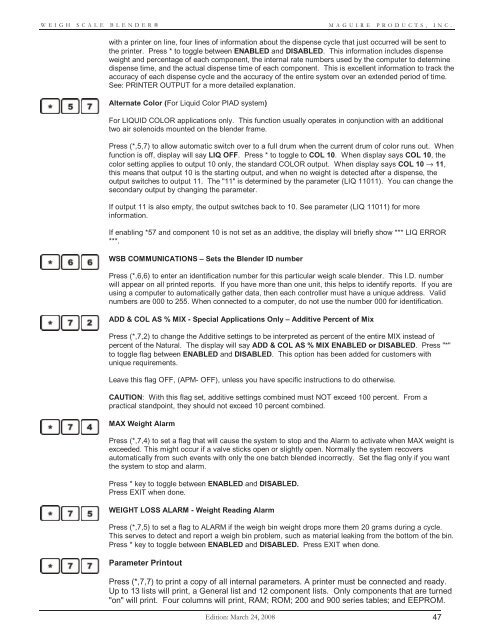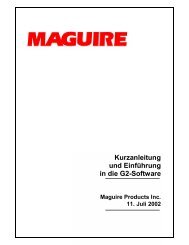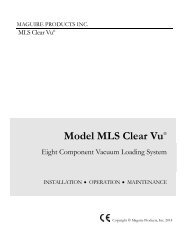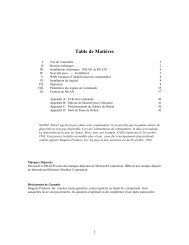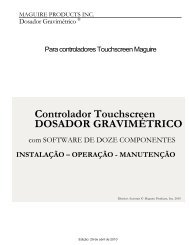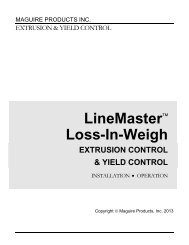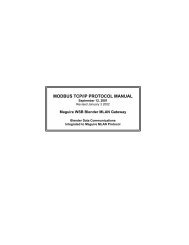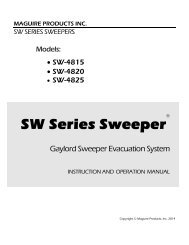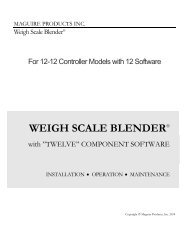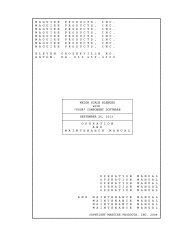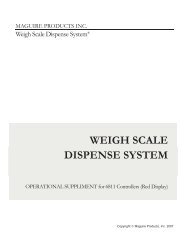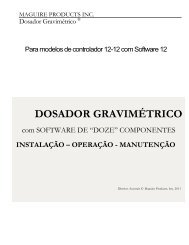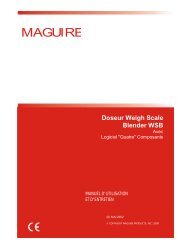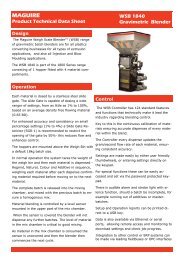WEIGH SCALE BLENDER® - Maguire Products
WEIGH SCALE BLENDER® - Maguire Products
WEIGH SCALE BLENDER® - Maguire Products
You also want an ePaper? Increase the reach of your titles
YUMPU automatically turns print PDFs into web optimized ePapers that Google loves.
<strong>WEIGH</strong> <strong>SCALE</strong> <strong>BLENDER®</strong><br />
MAGUIRE PRODUCTS, INC.<br />
with a printer on line, four lines of information about the dispense cycle that just occurred will be sent to<br />
the printer. Press * to toggle between ENABLED and DISABLED. This information includes dispense<br />
weight and percentage of each component, the internal rate numbers used by the computer to determine<br />
dispense time, and the actual dispense time of each component. This is excellent information to track the<br />
accuracy of each dispense cycle and the accuracy of the entire system over an extended period of time.<br />
See: PRINTER OUTPUT for a more detailed explanation.<br />
Alternate Color (For Liquid Color PIAD system)<br />
For LIQUID COLOR applications only. This function usually operates in conjunction with an additional<br />
two air solenoids mounted on the blender frame.<br />
Press (*,5,7) to allow automatic switch over to a full drum when the current drum of color runs out. When<br />
function is off, display will say LIQ OFF. Press * to toggle to COL 10. When display says COL 10, the<br />
color setting applies to output 10 only, the standard COLOR output. When display says COL 10 → 11,<br />
this means that output 10 is the starting output, and when no weight is detected after a dispense, the<br />
output switches to output 11. The "11" is determined by the parameter (LIQ 11011). You can change the<br />
secondary output by changing the parameter.<br />
If output 11 is also empty, the output switches back to 10. See parameter (LIQ 11011) for more<br />
information.<br />
If enabling *57 and component 10 is not set as an additive, the display will briefly show *** LIQ ERROR<br />
***.<br />
WSB COMMUNICATIONS – Sets the Blender ID number<br />
Press (*,6,6) to enter an identification number for this particular weigh scale blender. This I.D. number<br />
will appear on all printed reports. If you have more than one unit, this helps to identify reports. If you are<br />
using a computer to automatically gather data, then each controller must have a unique address. Valid<br />
numbers are 000 to 255. When connected to a computer, do not use the number 000 for identification.<br />
ADD & COL AS % MIX - Special Applications Only – Additive Percent of Mix<br />
Press (*,7,2) to change the Additive settings to be interpreted as percent of the entire MIX instead of<br />
percent of the Natural. The display will say ADD & COL AS % MIX ENABLED or DISABLED. Press "*"<br />
to toggle flag between ENABLED and DISABLED. This option has been added for customers with<br />
unique requirements.<br />
Leave this flag OFF, (APM- OFF), unless you have specific instructions to do otherwise.<br />
CAUTION: With this flag set, additive settings combined must NOT exceed 100 percent. From a<br />
practical standpoint, they should not exceed 10 percent combined.<br />
MAX Weight Alarm<br />
Press (*,7,4) to set a flag that will cause the system to stop and the Alarm to activate when MAX weight is<br />
exceeded. This might occur if a valve sticks open or slightly open. Normally the system recovers<br />
automatically from such events with only the one batch blended incorrectly. Set the flag only if you want<br />
the system to stop and alarm.<br />
Press * key to toggle between ENABLED and DISABLED.<br />
Press EXIT when done.<br />
<strong>WEIGH</strong>T LOSS ALARM - Weight Reading Alarm<br />
Press (*,7,5) to set a flag to ALARM if the weigh bin weight drops more them 20 grams during a cycle.<br />
This serves to detect and report a weigh bin problem, such as material leaking from the bottom of the bin.<br />
Press * key to toggle between ENABLED and DISABLED. Press EXIT when done.<br />
Parameter Printout<br />
Press (*,7,7) to print a copy of all internal parameters. A printer must be connected and ready.<br />
Up to 13 lists will print, a General list and 12 component lists. Only components that are turned<br />
"on" will print. Four columns will print, RAM; ROM; 200 and 900 series tables; and EEPROM.<br />
Edition: March 24, 2008 47