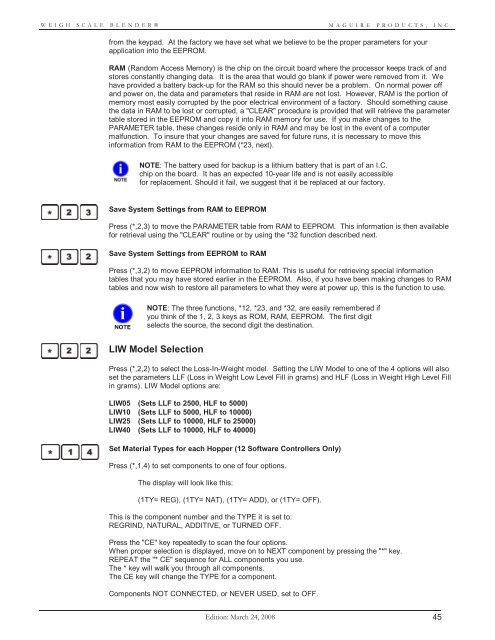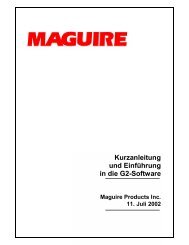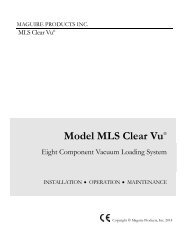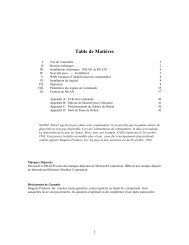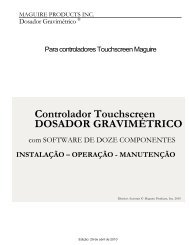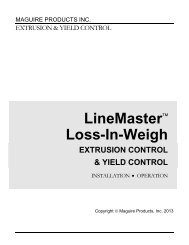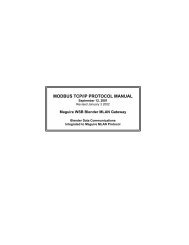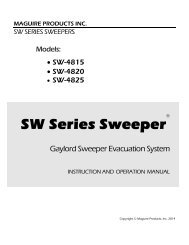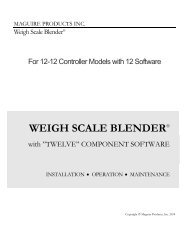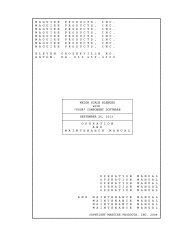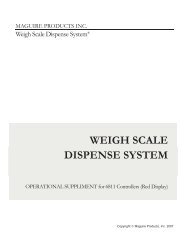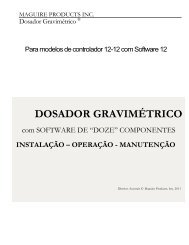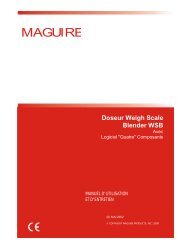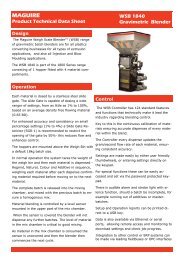WEIGH SCALE BLENDER® - Maguire Products
WEIGH SCALE BLENDER® - Maguire Products
WEIGH SCALE BLENDER® - Maguire Products
You also want an ePaper? Increase the reach of your titles
YUMPU automatically turns print PDFs into web optimized ePapers that Google loves.
<strong>WEIGH</strong> <strong>SCALE</strong> <strong>BLENDER®</strong><br />
MAGUIRE PRODUCTS, INC.<br />
from the keypad. At the factory we have set what we believe to be the proper parameters for your<br />
application into the EEPROM.<br />
RAM (Random Access Memory) is the chip on the circuit board where the processor keeps track of and<br />
stores constantly changing data. It is the area that would go blank if power were removed from it. We<br />
have provided a battery back-up for the RAM so this should never be a problem. On normal power off<br />
and power on, the data and parameters that reside in RAM are not lost. However, RAM is the portion of<br />
memory most easily corrupted by the poor electrical environment of a factory. Should something cause<br />
the data in RAM to be lost or corrupted, a "CLEAR" procedure is provided that will retrieve the parameter<br />
table stored in the EEPROM and copy it into RAM memory for use. If you make changes to the<br />
PARAMETER table, these changes reside only in RAM and may be lost in the event of a computer<br />
malfunction. To insure that your changes are saved for future runs, it is necessary to move this<br />
information from RAM to the EEPROM (*23, next).<br />
NOTE: The battery used for backup is a lithium battery that is part of an I.C.<br />
chip on the board. It has an expected 10-year life and is not easily accessible<br />
for replacement. Should it fail, we suggest that it be replaced at our factory.<br />
Save System Settings from RAM to EEPROM<br />
Press (*,2,3) to move the PARAMETER table from RAM to EEPROM. This information is then available<br />
for retrieval using the "CLEAR" routine or by using the *32 function described next.<br />
Save System Settings from EEPROM to RAM<br />
Press (*,3,2) to move EEPROM information to RAM. This is useful for retrieving special information<br />
tables that you may have stored earlier in the EEPROM. Also, if you have been making changes to RAM<br />
tables and now wish to restore all parameters to what they were at power up, this is the function to use.<br />
NOTE: The three functions, *12, *23, and *32, are easily remembered if<br />
you think of the 1, 2, 3 keys as ROM, RAM, EEPROM. The first digit<br />
selects the source, the second digit the destination.<br />
LIW Model Selection<br />
Press (*,2,2) to select the Loss-In-Weight model. Setting the LIW Model to one of the 4 options will also<br />
set the parameters LLF (Loss in Weight Low Level Fill in grams) and HLF (Loss in Weight High Level Fill<br />
in grams). LIW Model options are:<br />
LIW05 (Sets LLF to 2500, HLF to 5000)<br />
LIW10 (Sets LLF to 5000, HLF to 10000)<br />
LIW25 (Sets LLF to 10000, HLF to 25000)<br />
LIW40 (Sets LLF to 10000, HLF to 40000)<br />
Set Material Types for each Hopper (12 Software Controllers Only)<br />
Press (*,1,4) to set components to one of four options.<br />
The display will look like this:<br />
(1TY= REG), (1TY= NAT), (1TY= ADD), or (1TY= OFF).<br />
This is the component number and the TYPE it is set to:<br />
REGRIND, NATURAL, ADDITIVE, or TURNED OFF.<br />
Press the "CE" key repeatedly to scan the four options.<br />
When proper selection is displayed, move on to NEXT component by pressing the "*" key.<br />
REPEAT the "* CE" sequence for ALL components you use.<br />
The * key will walk you through all components.<br />
The CE key will change the TYPE for a component.<br />
Components NOT CONNECTED, or NEVER USED, set to OFF.<br />
Edition: March 24, 2008 45