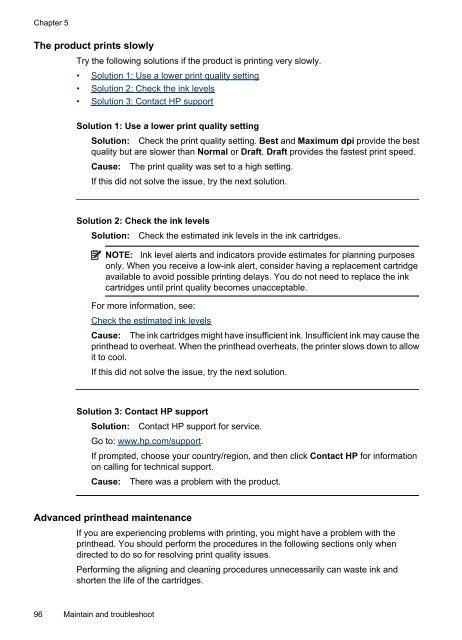HP Officejet 6000 (E609) Printer Series User Guide - IT Info
HP Officejet 6000 (E609) Printer Series User Guide - IT Info
HP Officejet 6000 (E609) Printer Series User Guide - IT Info
You also want an ePaper? Increase the reach of your titles
YUMPU automatically turns print PDFs into web optimized ePapers that Google loves.
Chapter 5<br />
The product prints slowly<br />
Try the following solutions if the product is printing very slowly.<br />
• Solution 1: Use a lower print quality setting<br />
• Solution 2: Check the ink levels<br />
• Solution 3: Contact <strong>HP</strong> support<br />
Solution 1: Use a lower print quality setting<br />
Solution: Check the print quality setting. Best and Maximum dpi provide the best<br />
quality but are slower than Normal or Draft. Draft provides the fastest print speed.<br />
Cause: The print quality was set to a high setting.<br />
If this did not solve the issue, try the next solution.<br />
Solution 2: Check the ink levels<br />
Solution: Check the estimated ink levels in the ink cartridges.<br />
NOTE: Ink level alerts and indicators provide estimates for planning purposes<br />
only. When you receive a low-ink alert, consider having a replacement cartridge<br />
available to avoid possible printing delays. You do not need to replace the ink<br />
cartridges until print quality becomes unacceptable.<br />
For more information, see:<br />
Check the estimated ink levels<br />
Cause: The ink cartridges might have insufficient ink. Insufficient ink may cause the<br />
printhead to overheat. When the printhead overheats, the printer slows down to allow<br />
it to cool.<br />
If this did not solve the issue, try the next solution.<br />
Solution 3: Contact <strong>HP</strong> support<br />
Solution: Contact <strong>HP</strong> support for service.<br />
Go to: www.hp.com/support.<br />
If prompted, choose your country/region, and then click Contact <strong>HP</strong> for information<br />
on calling for technical support.<br />
Cause: There was a problem with the product.<br />
Advanced printhead maintenance<br />
If you are experiencing problems with printing, you might have a problem with the<br />
printhead. You should perform the procedures in the following sections only when<br />
directed to do so for resolving print quality issues.<br />
Performing the aligning and cleaning procedures unnecessarily can waste ink and<br />
shorten the life of the cartridges.<br />
96 Maintain and troubleshoot