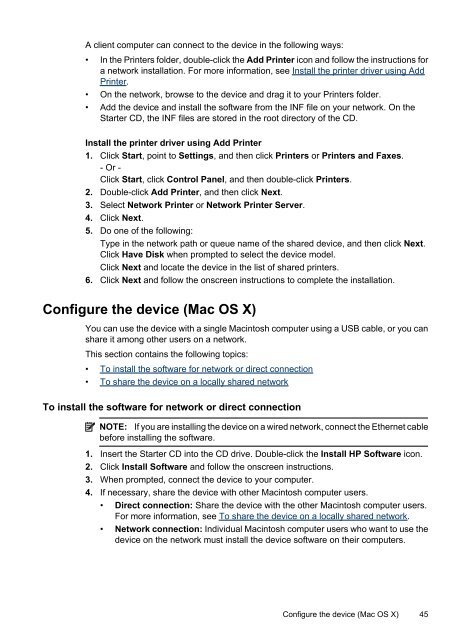HP Officejet 6000 (E609) Printer Series User Guide - IT Info
HP Officejet 6000 (E609) Printer Series User Guide - IT Info
HP Officejet 6000 (E609) Printer Series User Guide - IT Info
You also want an ePaper? Increase the reach of your titles
YUMPU automatically turns print PDFs into web optimized ePapers that Google loves.
A client computer can connect to the device in the following ways:<br />
• In the <strong>Printer</strong>s folder, double-click the Add <strong>Printer</strong> icon and follow the instructions for<br />
a network installation. For more information, see Install the printer driver using Add<br />
<strong>Printer</strong>.<br />
• On the network, browse to the device and drag it to your <strong>Printer</strong>s folder.<br />
• Add the device and install the software from the INF file on your network. On the<br />
Starter CD, the INF files are stored in the root directory of the CD.<br />
Install the printer driver using Add <strong>Printer</strong><br />
1. Click Start, point to Settings, and then click <strong>Printer</strong>s or <strong>Printer</strong>s and Faxes.<br />
- Or -<br />
Click Start, click Control Panel, and then double-click <strong>Printer</strong>s.<br />
2. Double-click Add <strong>Printer</strong>, and then click Next.<br />
3. Select Network <strong>Printer</strong> or Network <strong>Printer</strong> Server.<br />
4. Click Next.<br />
5. Do one of the following:<br />
Type in the network path or queue name of the shared device, and then click Next.<br />
Click Have Disk when prompted to select the device model.<br />
Click Next and locate the device in the list of shared printers.<br />
6. Click Next and follow the onscreen instructions to complete the installation.<br />
Configure the device (Mac OS X)<br />
You can use the device with a single Macintosh computer using a USB cable, or you can<br />
share it among other users on a network.<br />
This section contains the following topics:<br />
• To install the software for network or direct connection<br />
• To share the device on a locally shared network<br />
To install the software for network or direct connection<br />
NOTE: If you are installing the device on a wired network, connect the Ethernet cable<br />
before installing the software.<br />
1. Insert the Starter CD into the CD drive. Double-click the Install <strong>HP</strong> Software icon.<br />
2. Click Install Software and follow the onscreen instructions.<br />
3. When prompted, connect the device to your computer.<br />
4. If necessary, share the device with other Macintosh computer users.<br />
• Direct connection: Share the device with the other Macintosh computer users.<br />
For more information, see To share the device on a locally shared network.<br />
• Network connection: Individual Macintosh computer users who want to use the<br />
device on the network must install the device software on their computers.<br />
Configure the device (Mac OS X) 45