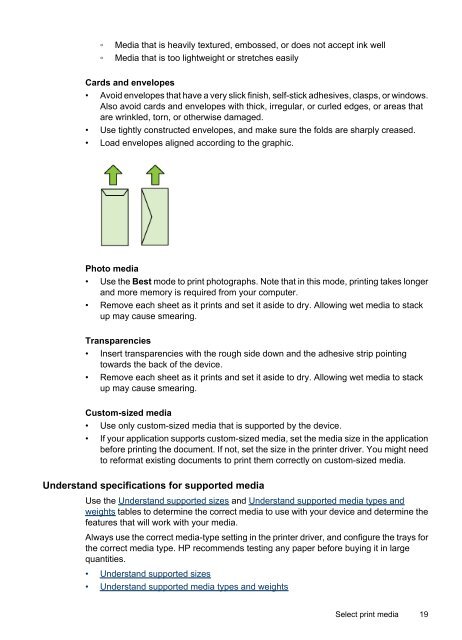HP Officejet 6000 (E609) Printer Series User Guide - IT Info
HP Officejet 6000 (E609) Printer Series User Guide - IT Info
HP Officejet 6000 (E609) Printer Series User Guide - IT Info
You also want an ePaper? Increase the reach of your titles
YUMPU automatically turns print PDFs into web optimized ePapers that Google loves.
◦ Media that is heavily textured, embossed, or does not accept ink well<br />
◦ Media that is too lightweight or stretches easily<br />
Cards and envelopes<br />
• Avoid envelopes that have a very slick finish, self-stick adhesives, clasps, or windows.<br />
Also avoid cards and envelopes with thick, irregular, or curled edges, or areas that<br />
are wrinkled, torn, or otherwise damaged.<br />
• Use tightly constructed envelopes, and make sure the folds are sharply creased.<br />
• Load envelopes aligned according to the graphic.<br />
Photo media<br />
• Use the Best mode to print photographs. Note that in this mode, printing takes longer<br />
and more memory is required from your computer.<br />
• Remove each sheet as it prints and set it aside to dry. Allowing wet media to stack<br />
up may cause smearing.<br />
Transparencies<br />
• Insert transparencies with the rough side down and the adhesive strip pointing<br />
towards the back of the device.<br />
• Remove each sheet as it prints and set it aside to dry. Allowing wet media to stack<br />
up may cause smearing.<br />
Custom-sized media<br />
• Use only custom-sized media that is supported by the device.<br />
• If your application supports custom-sized media, set the media size in the application<br />
before printing the document. If not, set the size in the printer driver. You might need<br />
to reformat existing documents to print them correctly on custom-sized media.<br />
Understand specifications for supported media<br />
Use the Understand supported sizes and Understand supported media types and<br />
weights tables to determine the correct media to use with your device and determine the<br />
features that will work with your media.<br />
Always use the correct media-type setting in the printer driver, and configure the trays for<br />
the correct media type. <strong>HP</strong> recommends testing any paper before buying it in large<br />
quantities.<br />
• Understand supported sizes<br />
• Understand supported media types and weights<br />
Select print media 19