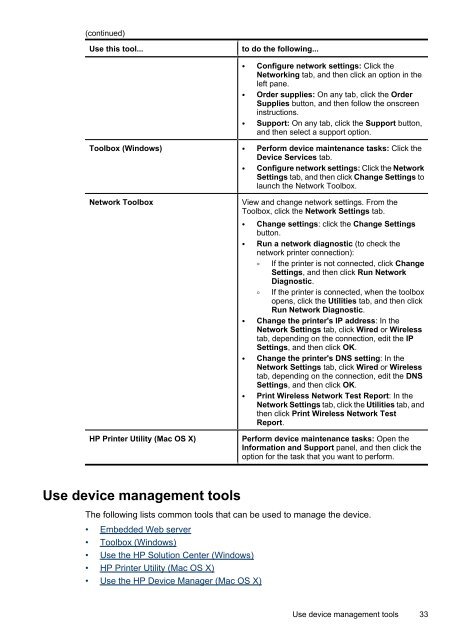HP Officejet 6000 (E609) Printer Series User Guide - IT Info
HP Officejet 6000 (E609) Printer Series User Guide - IT Info
HP Officejet 6000 (E609) Printer Series User Guide - IT Info
Create successful ePaper yourself
Turn your PDF publications into a flip-book with our unique Google optimized e-Paper software.
(continued)<br />
Use this tool... to do the following...<br />
• Configure network settings: Click the<br />
Networking tab, and then click an option in the<br />
left pane.<br />
• Order supplies: On any tab, click the Order<br />
Supplies button, and then follow the onscreen<br />
instructions.<br />
• Support: On any tab, click the Support button,<br />
and then select a support option.<br />
Toolbox (Windows) • Perform device maintenance tasks: Click the<br />
Device Services tab.<br />
• Configure network settings: Click the Network<br />
Settings tab, and then click Change Settings to<br />
launch the Network Toolbox.<br />
Network Toolbox View and change network settings. From the<br />
Toolbox, click the Network Settings tab.<br />
• Change settings: click the Change Settings<br />
button.<br />
• Run a network diagnostic (to check the<br />
network printer connection):<br />
◦ If the printer is not connected, click Change<br />
Settings, and then click Run Network<br />
Diagnostic.<br />
◦ If the printer is connected, when the toolbox<br />
opens, click the Utilities tab, and then click<br />
Run Network Diagnostic.<br />
• Change the printer's IP address: In the<br />
Network Settings tab, click Wired or Wireless<br />
tab, depending on the connection, edit the IP<br />
Settings, and then click OK.<br />
• Change the printer's DNS setting: In the<br />
Network Settings tab, click Wired or Wireless<br />
tab, depending on the connection, edit the DNS<br />
Settings, and then click OK.<br />
• Print Wireless Network Test Report: In the<br />
Network Settings tab, click the Utilities tab, and<br />
then click Print Wireless Network Test<br />
Report.<br />
<strong>HP</strong> <strong>Printer</strong> Utility (Mac OS X) Perform device maintenance tasks: Open the<br />
<strong>Info</strong>rmation and Support panel, and then click the<br />
option for the task that you want to perform.<br />
Use device management tools<br />
The following lists common tools that can be used to manage the device.<br />
• Embedded Web server<br />
• Toolbox (Windows)<br />
• Use the <strong>HP</strong> Solution Center (Windows)<br />
• <strong>HP</strong> <strong>Printer</strong> Utility (Mac OS X)<br />
• Use the <strong>HP</strong> Device Manager (Mac OS X)<br />
Use device management tools 33