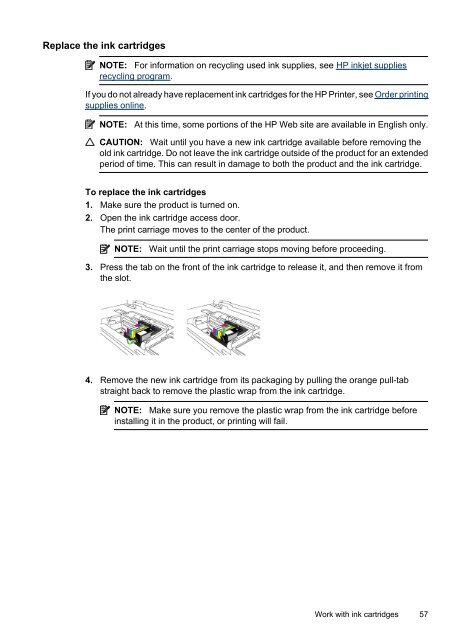HP Officejet 6000 (E609) Printer Series User Guide - IT Info
HP Officejet 6000 (E609) Printer Series User Guide - IT Info
HP Officejet 6000 (E609) Printer Series User Guide - IT Info
You also want an ePaper? Increase the reach of your titles
YUMPU automatically turns print PDFs into web optimized ePapers that Google loves.
Replace the ink cartridges<br />
NOTE: For information on recycling used ink supplies, see <strong>HP</strong> inkjet supplies<br />
recycling program.<br />
If you do not already have replacement ink cartridges for the <strong>HP</strong> <strong>Printer</strong>, see Order printing<br />
supplies online.<br />
NOTE: At this time, some portions of the <strong>HP</strong> Web site are available in English only.<br />
CAUTION: Wait until you have a new ink cartridge available before removing the<br />
old ink cartridge. Do not leave the ink cartridge outside of the product for an extended<br />
period of time. This can result in damage to both the product and the ink cartridge.<br />
To replace the ink cartridges<br />
1. Make sure the product is turned on.<br />
2. Open the ink cartridge access door.<br />
The print carriage moves to the center of the product.<br />
NOTE: Wait until the print carriage stops moving before proceeding.<br />
3. Press the tab on the front of the ink cartridge to release it, and then remove it from<br />
the slot.<br />
4. Remove the new ink cartridge from its packaging by pulling the orange pull-tab<br />
straight back to remove the plastic wrap from the ink cartridge.<br />
NOTE: Make sure you remove the plastic wrap from the ink cartridge before<br />
installing it in the product, or printing will fail.<br />
Work with ink cartridges 57