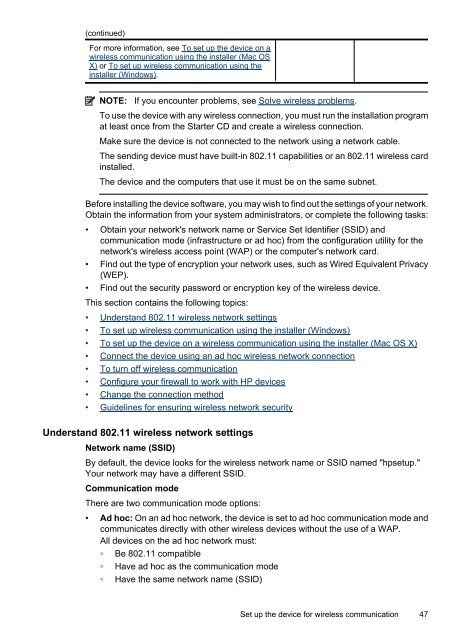HP Officejet 6000 (E609) Printer Series User Guide - IT Info
HP Officejet 6000 (E609) Printer Series User Guide - IT Info
HP Officejet 6000 (E609) Printer Series User Guide - IT Info
Create successful ePaper yourself
Turn your PDF publications into a flip-book with our unique Google optimized e-Paper software.
(continued)<br />
For more information, see To set up the device on a<br />
wireless communication using the installer (Mac OS<br />
X) or To set up wireless communication using the<br />
installer (Windows).<br />
NOTE: If you encounter problems, see Solve wireless problems.<br />
To use the device with any wireless connection, you must run the installation program<br />
at least once from the Starter CD and create a wireless connection.<br />
Make sure the device is not connected to the network using a network cable.<br />
The sending device must have built-in 802.11 capabilities or an 802.11 wireless card<br />
installed.<br />
The device and the computers that use it must be on the same subnet.<br />
Before installing the device software, you may wish to find out the settings of your network.<br />
Obtain the information from your system administrators, or complete the following tasks:<br />
• Obtain your network's network name or Service Set Identifier (SSID) and<br />
communication mode (infrastructure or ad hoc) from the configuration utility for the<br />
network's wireless access point (WAP) or the computer's network card.<br />
• Find out the type of encryption your network uses, such as Wired Equivalent Privacy<br />
(WEP).<br />
• Find out the security password or encryption key of the wireless device.<br />
This section contains the following topics:<br />
• Understand 802.11 wireless network settings<br />
• To set up wireless communication using the installer (Windows)<br />
• To set up the device on a wireless communication using the installer (Mac OS X)<br />
• Connect the device using an ad hoc wireless network connection<br />
• To turn off wireless communication<br />
• Configure your firewall to work with <strong>HP</strong> devices<br />
• Change the connection method<br />
• <strong>Guide</strong>lines for ensuring wireless network security<br />
Understand 802.11 wireless network settings<br />
Network name (SSID)<br />
By default, the device looks for the wireless network name or SSID named "hpsetup."<br />
Your network may have a different SSID.<br />
Communication mode<br />
There are two communication mode options:<br />
• Ad hoc: On an ad hoc network, the device is set to ad hoc communication mode and<br />
communicates directly with other wireless devices without the use of a WAP.<br />
All devices on the ad hoc network must:<br />
◦ Be 802.11 compatible<br />
◦ Have ad hoc as the communication mode<br />
◦ Have the same network name (SSID)<br />
Set up the device for wireless communication 47