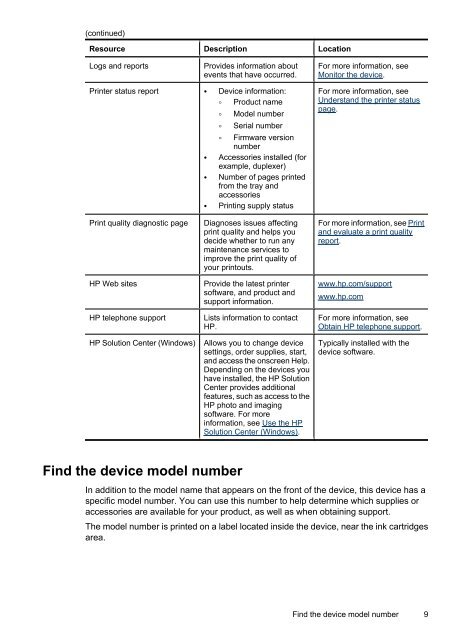HP Officejet 6000 (E609) Printer Series User Guide - IT Info
HP Officejet 6000 (E609) Printer Series User Guide - IT Info
HP Officejet 6000 (E609) Printer Series User Guide - IT Info
You also want an ePaper? Increase the reach of your titles
YUMPU automatically turns print PDFs into web optimized ePapers that Google loves.
(continued)<br />
Resource Description Location<br />
Logs and reports Provides information about<br />
events that have occurred.<br />
<strong>Printer</strong> status report • Device information:<br />
◦ Product name<br />
◦ Model number<br />
◦ Serial number<br />
◦ Firmware version<br />
number<br />
• Accessories installed (for<br />
example, duplexer)<br />
• Number of pages printed<br />
from the tray and<br />
accessories<br />
• Printing supply status<br />
Print quality diagnostic page Diagnoses issues affecting<br />
print quality and helps you<br />
decide whether to run any<br />
maintenance services to<br />
improve the print quality of<br />
your printouts.<br />
<strong>HP</strong> Web sites Provide the latest printer<br />
software, and product and<br />
support information.<br />
<strong>HP</strong> telephone support Lists information to contact<br />
<strong>HP</strong>.<br />
<strong>HP</strong> Solution Center (Windows) Allows you to change device<br />
settings, order supplies, start,<br />
and access the onscreen Help.<br />
Depending on the devices you<br />
have installed, the <strong>HP</strong> Solution<br />
Center provides additional<br />
features, such as access to the<br />
<strong>HP</strong> photo and imaging<br />
software. For more<br />
information, see Use the <strong>HP</strong><br />
Solution Center (Windows).<br />
Find the device model number<br />
For more information, see<br />
Monitor the device.<br />
For more information, see<br />
Understand the printer status<br />
page.<br />
For more information, see Print<br />
and evaluate a print quality<br />
report.<br />
www.hp.com/support<br />
www.hp.com<br />
For more information, see<br />
Obtain <strong>HP</strong> telephone support.<br />
Typically installed with the<br />
device software.<br />
In addition to the model name that appears on the front of the device, this device has a<br />
specific model number. You can use this number to help determine which supplies or<br />
accessories are available for your product, as well as when obtaining support.<br />
The model number is printed on a label located inside the device, near the ink cartridges<br />
area.<br />
Find the device model number 9