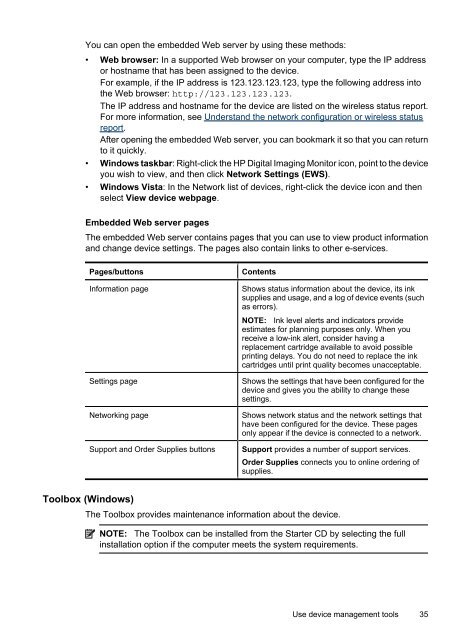HP Officejet 6000 (E609) Printer Series User Guide - IT Info
HP Officejet 6000 (E609) Printer Series User Guide - IT Info
HP Officejet 6000 (E609) Printer Series User Guide - IT Info
You also want an ePaper? Increase the reach of your titles
YUMPU automatically turns print PDFs into web optimized ePapers that Google loves.
You can open the embedded Web server by using these methods:<br />
• Web browser: In a supported Web browser on your computer, type the IP address<br />
or hostname that has been assigned to the device.<br />
For example, if the IP address is 123.123.123.123, type the following address into<br />
the Web browser: http://123.123.123.123.<br />
The IP address and hostname for the device are listed on the wireless status report.<br />
For more information, see Understand the network configuration or wireless status<br />
report.<br />
After opening the embedded Web server, you can bookmark it so that you can return<br />
to it quickly.<br />
• Windows taskbar: Right-click the <strong>HP</strong> Digital Imaging Monitor icon, point to the device<br />
you wish to view, and then click Network Settings (EWS).<br />
• Windows Vista: In the Network list of devices, right-click the device icon and then<br />
select View device webpage.<br />
Embedded Web server pages<br />
The embedded Web server contains pages that you can use to view product information<br />
and change device settings. The pages also contain links to other e-services.<br />
Pages/buttons Contents<br />
<strong>Info</strong>rmation page Shows status information about the device, its ink<br />
supplies and usage, and a log of device events (such<br />
as errors).<br />
NOTE: Ink level alerts and indicators provide<br />
estimates for planning purposes only. When you<br />
receive a low-ink alert, consider having a<br />
replacement cartridge available to avoid possible<br />
printing delays. You do not need to replace the ink<br />
cartridges until print quality becomes unacceptable.<br />
Settings page Shows the settings that have been configured for the<br />
device and gives you the ability to change these<br />
settings.<br />
Networking page Shows network status and the network settings that<br />
have been configured for the device. These pages<br />
only appear if the device is connected to a network.<br />
Support and Order Supplies buttons Support provides a number of support services.<br />
Order Supplies connects you to online ordering of<br />
supplies.<br />
Toolbox (Windows)<br />
The Toolbox provides maintenance information about the device.<br />
NOTE: The Toolbox can be installed from the Starter CD by selecting the full<br />
installation option if the computer meets the system requirements.<br />
Use device management tools 35