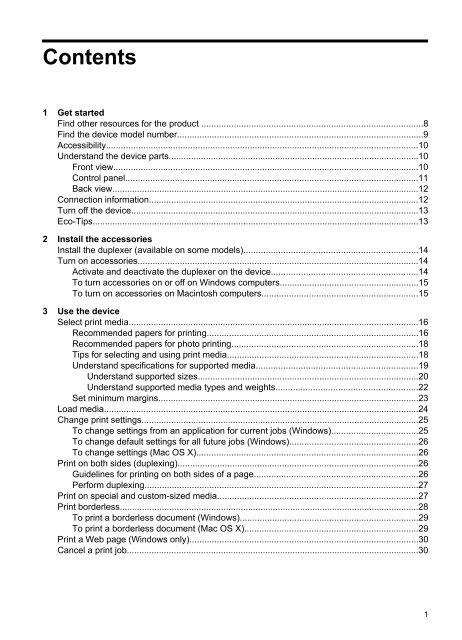HP Officejet 6000 (E609) Printer Series User Guide - IT Info
HP Officejet 6000 (E609) Printer Series User Guide - IT Info
HP Officejet 6000 (E609) Printer Series User Guide - IT Info
Create successful ePaper yourself
Turn your PDF publications into a flip-book with our unique Google optimized e-Paper software.
Contents<br />
1 Get started<br />
Find other resources for the product .........................................................................................8<br />
Find the device model number...................................................................................................9<br />
Accessibility..............................................................................................................................10<br />
Understand the device parts.....................................................................................................10<br />
Front view...........................................................................................................................10<br />
Control panel......................................................................................................................11<br />
Back view............................................................................................................................12<br />
Connection information.............................................................................................................12<br />
Turn off the device....................................................................................................................13<br />
Eco-Tips....................................................................................................................................13<br />
2 Install the accessories<br />
Install the duplexer (available on some models)......................................................................14<br />
Turn on accessories.................................................................................................................14<br />
Activate and deactivate the duplexer on the device...........................................................14<br />
To turn accessories on or off on Windows computers........................................................15<br />
To turn on accessories on Macintosh computers...............................................................15<br />
3 Use the device<br />
Select print media.....................................................................................................................16<br />
Recommended papers for printing.....................................................................................16<br />
Recommended papers for photo printing...........................................................................18<br />
Tips for selecting and using print media.............................................................................18<br />
Understand specifications for supported media.................................................................19<br />
Understand supported sizes.........................................................................................20<br />
Understand supported media types and weights.........................................................22<br />
Set minimum margins.........................................................................................................23<br />
Load media...............................................................................................................................24<br />
Change print settings................................................................................................................25<br />
To change settings from an application for current jobs (Windows)...................................25<br />
To change default settings for all future jobs (Windows)....................................................26<br />
To change settings (Mac OS X).........................................................................................26<br />
Print on both sides (duplexing).................................................................................................26<br />
<strong>Guide</strong>lines for printing on both sides of a page..................................................................26<br />
Perform duplexing..............................................................................................................27<br />
Print on special and custom-sized media.................................................................................27<br />
Print borderless.........................................................................................................................28<br />
To print a borderless document (Windows)........................................................................29<br />
To print a borderless document (Mac OS X)......................................................................29<br />
Print a Web page (Windows only)............................................................................................30<br />
Cancel a print job......................................................................................................................30<br />
1