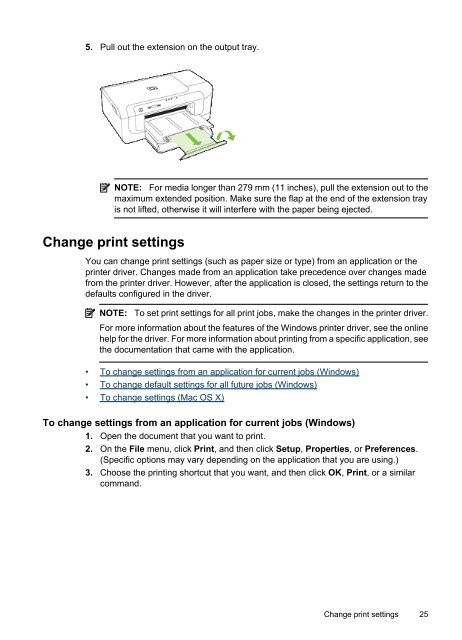HP Officejet 6000 (E609) Printer Series User Guide - IT Info
HP Officejet 6000 (E609) Printer Series User Guide - IT Info
HP Officejet 6000 (E609) Printer Series User Guide - IT Info
Create successful ePaper yourself
Turn your PDF publications into a flip-book with our unique Google optimized e-Paper software.
5. Pull out the extension on the output tray.<br />
NOTE: For media longer than 279 mm (11 inches), pull the extension out to the<br />
maximum extended position. Make sure the flap at the end of the extension tray<br />
is not lifted, otherwise it will interfere with the paper being ejected.<br />
Change print settings<br />
You can change print settings (such as paper size or type) from an application or the<br />
printer driver. Changes made from an application take precedence over changes made<br />
from the printer driver. However, after the application is closed, the settings return to the<br />
defaults configured in the driver.<br />
NOTE: To set print settings for all print jobs, make the changes in the printer driver.<br />
For more information about the features of the Windows printer driver, see the online<br />
help for the driver. For more information about printing from a specific application, see<br />
the documentation that came with the application.<br />
• To change settings from an application for current jobs (Windows)<br />
• To change default settings for all future jobs (Windows)<br />
• To change settings (Mac OS X)<br />
To change settings from an application for current jobs (Windows)<br />
1. Open the document that you want to print.<br />
2. On the File menu, click Print, and then click Setup, Properties, or Preferences.<br />
(Specific options may vary depending on the application that you are using.)<br />
3. Choose the printing shortcut that you want, and then click OK, Print, or a similar<br />
command.<br />
Change print settings 25