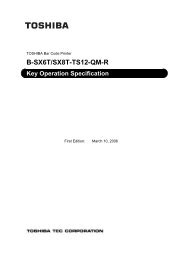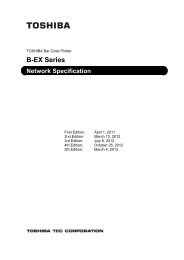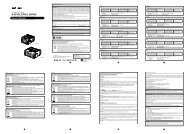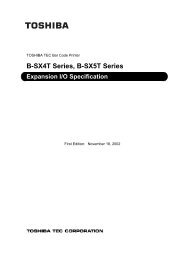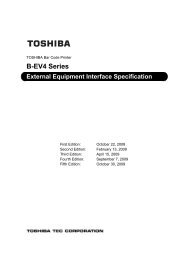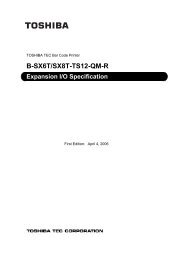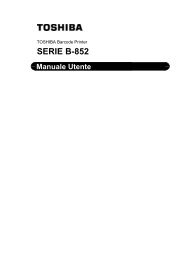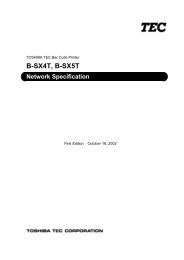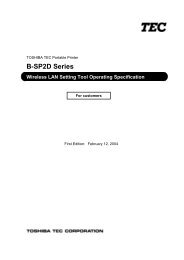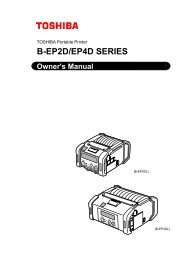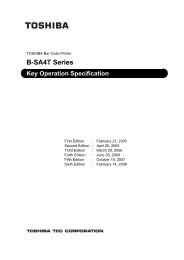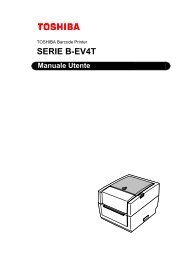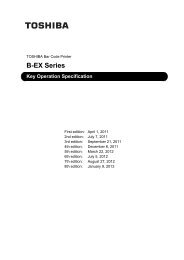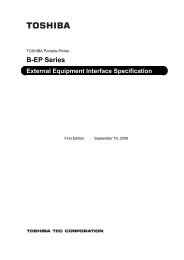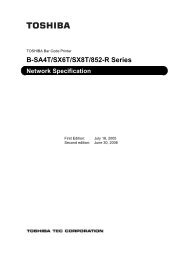- Page 1 and 2:
TOSHIBA Bar Code Printer B-SX4T Ser
- Page 3 and 4:
Page 6.3.21 2-BYTE WRITABLE CHARACT
- Page 5 and 6:
1. SCOPE This specification applies
- Page 7 and 8:
Boot program Main program V1.0 V1.1
- Page 9 and 10:
The model configuration and the dif
- Page 11 and 12:
Available PCMCIA cards • LAN card
- Page 13 and 14:
(13) Transmission Control: XON/XOFF
- Page 15 and 16:
(14) Input/Output Signals Printer F
- Page 17 and 18:
3.2 PARALLEL INTERFACE (1) Type: Ce
- Page 19 and 20:
(9) Connector Pin Diagram (IEEE1284
- Page 21 and 22:
nInit (Printer ← Host) • Reset
- Page 23 and 24:
ECP mode Data 1 ~ 8 (Printer ←
- Page 25 and 26:
Receiving data in the Compatibility
- Page 27 and 28:
3.3 USB INTERFACE (1) Standard: Con
- Page 29 and 30:
(3) Various parameters settings •
- Page 31 and 32:
Parameter Initial Value Print densi
- Page 33 and 34:
Parameter LAN enable/disable settin
- Page 35 and 36:
(2) Storing PC interface commands P
- Page 37 and 38:
(2) Where the Saved Data Call Comma
- Page 39 and 40:
6.2 LIST OF COMMANDS (1) Commands r
- Page 41 and 42:
6.3 COMMANDS FOR CREATING APPLICATI
- Page 43 and 44:
[mm] Model B-SX4T B-SX5T Item Issue
- Page 45 and 46:
Notes (1) Before changing the label
- Page 47 and 48:
6.3.2 POSITION FINE ADJUST COMMAND
- Page 49 and 50:
[Strip Position Fine Adjustment] 0.
- Page 51 and 52:
NOTES: 1. If the head is being lift
- Page 53 and 54:
(7) Procedure for label having less
- Page 55 and 56:
6.3.3 PRINT DENSITY FINE ADJUST COM
- Page 57 and 58:
6.3.5 IMAGE BUFFER CLEAR COMMAND [E
- Page 59 and 60:
[Effective print area] [mm] Model B
- Page 61 and 62:
[Line] (1) Horizontal line (In the
- Page 63 and 64:
(4) Programming the radius of the r
- Page 65 and 66:
N: Letter Gothic (Medium) 14.3 poin
- Page 67 and 68:
noooooooooo: Increment and decremen
- Page 69 and 70:
[Effective print area] [mm] Model B
- Page 71 and 72:
q: Gothic725 Black : r: Chinese (24
- Page 73 and 74:
(10) Increment/decrement Printing i
- Page 75 and 76:
(14) Link field No. The link field
- Page 77 and 78:
(3) The Bit Map Font Format Command
- Page 79 and 80:
(2) Origin (0, 0) 30.0 mm Effective
- Page 81 and 82:
6.3.9 OUTLINE FONT FORMAT COMMAND [
- Page 83 and 84:
Po: Alignment (Omissible. If omitte
- Page 85 and 86:
g: Drive Indicates where the TrueTy
- Page 87 and 88:
[Effective print area] [mm] Item Mo
- Page 89 and 90:
F: Price font 2 (POP font) G: Price
- Page 91 and 92:
(6) Rotational angles of a characte
- Page 93 and 94:
(13) Link field No. The link field
- Page 95 and 96:
(4) When the drawing data is change
- Page 97 and 98:
(2) Origin (0, 0) 30.0 mm Effective
- Page 99 and 100:
e: Type of check digit 1: Without a
- Page 101 and 102:
In the case of MSI, Interleaved 2 o
- Page 103 and 104:
In the case of GS1 DataBar Format
- Page 105 and 106:
In the case of Data Matrix (Two-dim
- Page 107 and 108:
In the case of PDF417 (Two-dimensio
- Page 109 and 110:
The maximum number of columns and r
- Page 111 and 112:
In the case of MaxiCode Code (Two-d
- Page 113 and 114:
In the case of RFID (Data write) Fu
- Page 115 and 116:
can be designated by the parameters
- Page 117 and 118:
This parameter is effective only fo
- Page 119 and 120:
In the case of RFID (Data read) Fun
- Page 121 and 122:
Explanation (1) The parameter, “N
- Page 123 and 124:
(3) Type of bar code 0: JAN8, EAN8
- Page 125 and 126:
: GS1 DataBar family GS1 DataBar Om
- Page 127 and 128: In the case of QR code 1-cell width
- Page 129 and 130: [GS1 DataBar Limited] Height [GS1 D
- Page 131 and 132: (11) Increment/decrement Printing i
- Page 133 and 134: [Data Command] [ESC] RB; A [LF] B [
- Page 135 and 136: Cell size and the effective data ca
- Page 137 and 138: (16) Explanation for the PDF417 and
- Page 139 and 140: (19) Explanation for CP code ECC (
- Page 141 and 142: Designation of access password regi
- Page 143 and 144: (3) More than one Bar Code Format C
- Page 145 and 146: (2) Origin (0, 0) 30.0 mm Effective
- Page 147 and 148: 6.3.11 BIT MAP FONT DATA COMMAND [E
- Page 149 and 150: Examples (1) Origin (0, 0) Effectiv
- Page 151 and 152: (3) Origin (0, 0) 30.0 mm 12.5 mm E
- Page 153 and 154: Examples (1) Origin (0, 0) Effectiv
- Page 155 and 156: 6.3.13 BAR CODE DATA COMMAND [ESC]
- Page 157 and 158: Symbol size Row Col ECC200 Numeric
- Page 159 and 160: The maximum number of columns and r
- Page 161 and 162: (4) CODE128 code selection check Ch
- Page 163 and 164: (10) Transfer code for QR code 0 1
- Page 165 and 166: Examples (1) Origin (0, 0) Effectiv
- Page 167 and 168: (3) Origin (0, 0) 12.5 mm Effective
- Page 169 and 170: Explanation (1) Number of labels to
- Page 171 and 172: [C: Batch mode (Cut interval: 1, Is
- Page 173 and 174: [C: Batch mode (Cut interval: 1, Is
- Page 175 and 176: [D: Strip mode (Issue count: 3)] St
- Page 177: The expansion I/O is not installed:
- Page 181 and 182: Mirror printing bottom first Backin
- Page 183 and 184: Notes Explanation of processes inv
- Page 185 and 186: Transmissive sensor (when using pre
- Page 187 and 188: [C: Batch (Cut)] • “Automatic f
- Page 189 and 190: (4) Feed speed • A feed is perfor
- Page 191 and 192: 6.3.16 EJECT COMMAND [ESC] IB Funct
- Page 193 and 194: 6.3.17 FORWARD/REVERSE FEED COMMAND
- Page 195 and 196: 6.3.18 STORAGE AREA ALLOCATE COMMAN
- Page 197 and 198: • For the firmware V5.0 or greate
- Page 199 and 200: 6.3.19 FLASH MEMORY FORMAT COMMAND
- Page 201 and 202: 6.3.21 2-BYTE WRITABLE CHARACTER CO
- Page 203 and 204: 6.3.23 BIT MAP WRITABLE CHARACTER C
- Page 205 and 206: 1-byte writable character W/C = Wri
- Page 207 and 208: [Nibble mode] (1) The writable char
- Page 209 and 210: (9) Writable character set: 42 (24
- Page 211 and 212: (11) Writable character set: 44 (48
- Page 213 and 214: Examples Writable character set: 03
- Page 215 and 216: ffff: Data count (Effective only fo
- Page 217 and 218: [When TOPIX compression mode is sel
- Page 219 and 220: Notes (1) The print origin of coord
- Page 221 and 222: [TOPIX compression mode] 10.0 mm 24
- Page 223 and 224: 6.3.26 SAVE START COMMAND (For ATA
- Page 225 and 226: 6.3.28 SAVED DATA CALL COMMAND (For
- Page 227 and 228: 6.3.30 HEAD BROKEN DOTS CHECK COMMA
- Page 229 and 230:
Examples Load paper. Feed one lab
- Page 231 and 232:
6.3.33 STATUS REQUEST COMMAND [ESC]
- Page 233 and 234:
6.3.35 VERSION INFORMATION ACQUIRE
- Page 235 and 236:
C: Stored PC command save file SOH
- Page 237 and 238:
6.3.38 PRINTER OPTION STATUS ACQUIR
- Page 239 and 240:
6.3.40 SOCKET COMMUNICATION PORT SE
- Page 241 and 242:
6.3.42 PASS-THROUGH COMMAND [ESC] @
- Page 243 and 244:
6.4 COMMANDS FOR SYSTEM ADMINISTRAT
- Page 245 and 246:
oo: 1st byte code of the control co
- Page 247 and 248:
6.4.2 FINE ADJUSTMENT VALUE SET COM
- Page 249 and 250:
6.4.3 RFID PARAMETER SET COMMAND [E
- Page 251 and 252:
6.4.4 BATCH RESET COMMAND [ESC] Z0
- Page 253 and 254:
When print data for several labels
- Page 255 and 256:
Xfgggggggg: User block access passw
- Page 257 and 258:
Example Examples of the status to b
- Page 259 and 260:
6.5.4 RFID DATA WRITE COMMAND [ESC]
- Page 261 and 262:
20 Unlocked Unlocked Locked Unlocke
- Page 263 and 264:
Qqrstuvw: Area lock designation (Ef
- Page 265 and 266:
7. CONTROL CODE SELECTION (1) Autom
- Page 267 and 268:
(2) Cutter Error • Rotary cutter
- Page 269 and 270:
8.3 ERRORS IN WRITABLE CHARACTER AN
- Page 271 and 272:
9. STATUS RESPONSE 9.1 FUNCTIONS Th
- Page 273 and 274:
9.1.2 DETAIL STATUS LCD Message of
- Page 275 and 276:
9.1.3 SUMMARY OF STATUS RESPONSE In
- Page 277 and 278:
LCD Messages Printer Status Output
- Page 279 and 280:
No. LCD Messages of Upper line (Eng
- Page 281 and 282:
NOTE 3: ◦: ON : Blinking •: OFF
- Page 283 and 284:
No. DUTCH No. SPANISH No. JAPANESE
- Page 285 and 286:
12. CHARACTER CODE TABLE The follow
- Page 287 and 288:
(5) PC-851 0 1 2 3 4 5 6 7 8 9 A B
- Page 289 and 290:
(9) PC-1252 0 1 2 3 4 5 6 7 8 9 A B
- Page 291 and 292:
(13) LATIN9 0 1 2 3 4 5 6 7 8 9 A B
- Page 293 and 294:
(3) PC-852 0 1 2 3 4 5 6 7 8 9 A B
- Page 295 and 296:
(7) LATIN9 0 1 2 3 4 5 6 7 8 9 A B
- Page 297 and 298:
(2) PC-8 B-SX4T 0 1 2 3 4 5 6 7 8
- Page 299 and 300:
(4) PC-851, PC-855, PC-1250, PC-125
- Page 301 and 302:
(6) PC-1253 B-SX4T 0 1 2 3 4 5 6 7
- Page 303 and 304:
12.4 OCR-B (Bit map font type: T) (
- Page 305 and 306:
(3) PC-852 B-SX4T 0 1 2 3 4 5 6 7
- Page 307 and 308:
(5) PC-1252, PC-1254, LATIN9 B-SX4
- Page 309 and 310:
12.5 TEC OUTLINE FONT 1 (Outline fo
- Page 311 and 312:
(5) PC-851 0 1 2 3 4 5 6 7 8 9 A B
- Page 313 and 314:
(9) PC-1252 0 1 2 3 4 5 6 7 8 9 A B
- Page 315 and 316:
(13) LATIN9 0 1 2 3 4 5 6 7 8 9 A B
- Page 317 and 318:
12.7 TEC OUTLINE FONT 2, 3, GOTHIC7
- Page 319 and 320:
(5) PC-851 0 1 2 3 4 5 6 7 8 9 A B
- Page 321 and 322:
(9) PC-1252 0 1 2 3 4 5 6 7 8 9 A B
- Page 323 and 324:
(13) LATIN9 0 1 2 3 4 5 6 7 8 9 A B
- Page 325 and 326:
(2) GB18030 code tables TBD - 321 -
- Page 327 and 328:
TBD - 323 -
- Page 329 and 330:
12.9 TrueType FONT (1) PC-850 (2) P
- Page 331 and 332:
(5) PC-851 (6) PC-855 - 327 -
- Page 333 and 334:
(9) PC-1252 (10) PC-1253 - 329 -
- Page 335 and 336:
(13) LATIN9 2 3 4 5 6 7 8 9 A B C D
- Page 337 and 338:
- 333 -
- Page 339 and 340:
- 335 -
- Page 341 and 342:
- 337 -
- Page 343 and 344:
- 339 -
- Page 345 and 346:
- 341 -
- Page 347 and 348:
- 343 -
- Page 349 and 350:
- 345 -
- Page 351 and 352:
- 347 -
- Page 353 and 354:
- 349 -
- Page 355 and 356:
- 351 -
- Page 357 and 358:
- 353 -
- Page 359 and 360:
- 355 -
- Page 361 and 362:
(4) NW-7 2 3 4 5 6 7 0 SP 0 1 1 A a
- Page 363 and 364:
Value Code Table VALUE CODE A CODE
- Page 365 and 366:
(8) PDF417 The following modes are
- Page 367 and 368:
(10) QR code When manual mode is se
- Page 369 and 370:
(11) Postal code Customer bar code
- Page 371 and 372:
How to send control code data: SOH
- Page 373 and 374:
(14) GS1 DataBar Expanded/GS1 DataB
- Page 375 and 376:
(15) RFID [Transfer Code] 0 1 2 3 4
- Page 377 and 378:
Type of Bar Code: JAN13, EAN13 (1)
- Page 379 and 380:
Type of Bar Code: UPC-E (1) No affi
- Page 381 and 382:
Type of Bar Code: JAN8 + 5 digits,
- Page 383 and 384:
Type of Bar Code: JAN13 + 5 digits,
- Page 385 and 386:
Type of Bar Code: UPC-A + 5 digits
- Page 387 and 388:
Type of Bar Code: UPC-E + 5 digits
- Page 389 and 390:
Type of Bar Code: Interleaved 2 of
- Page 391 and 392:
Type of Bar Code: CODE39 (Standard)
- Page 393 and 394:
Type of Bar Code: No auto selection
- Page 395 and 396:
Type of Bar Code: POSTNET (1) Auto
- Page 397 and 398:
15. AUTOMATIC ADDING OF START/STOP