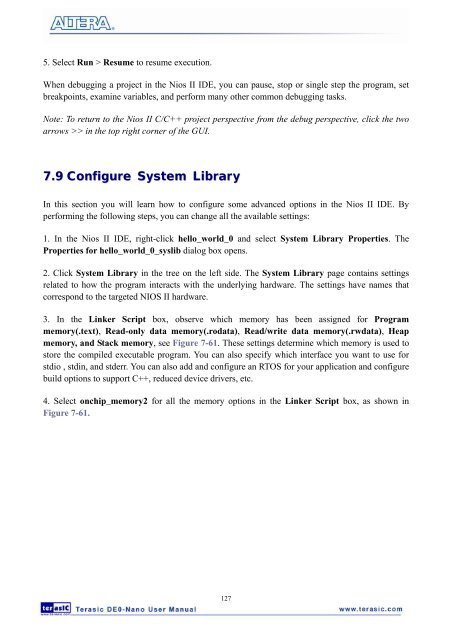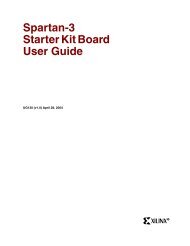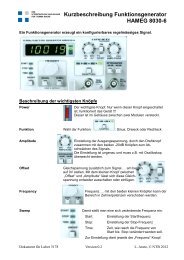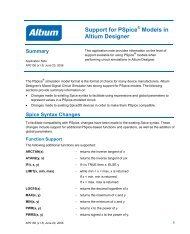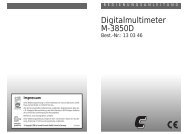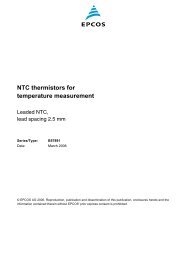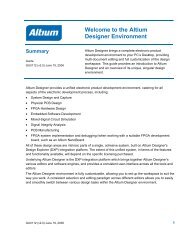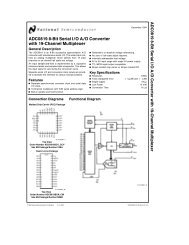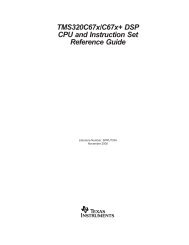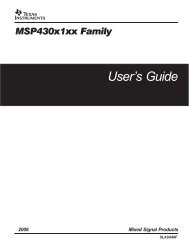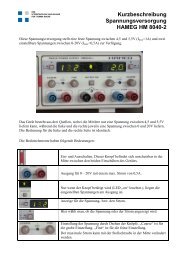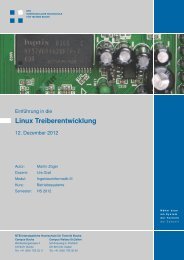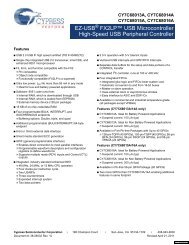User Manual - Terasic
User Manual - Terasic
User Manual - Terasic
- No tags were found...
You also want an ePaper? Increase the reach of your titles
YUMPU automatically turns print PDFs into web optimized ePapers that Google loves.
5. Select Run > Resume to resume execution.When debugging a project in the Nios II IDE, you can pause, stop or single step the program, setbreakpoints, examine variables, and perform many other common debugging tasks.Note: To return to the Nios II C/C++ project perspective from the debug perspective, click the twoarrows >> in the top right corner of the GUI.7.9 Configure System LibraryIn this section you will learn how to configure some advanced options in the Nios II IDE. Byperforming the following steps, you can change all the available settings:1. In the Nios II IDE, right-click hello_world_0 and select System Library Properties. TheProperties for hello_world_0_syslib dialog box opens.2. Click System Library in the tree on the left side. The System Library page contains settingsrelated to how the program interacts with the underlying hardware. The settings have names thatcorrespond to the targeted NIOS II hardware.3. In the Linker Script box, observe which memory has been assigned for Programmemory(.text), Read-only data memory(.rodata), Read/write data memory(.rwdata), Heapmemory, and Stack memory, see Figure 7-61. These settings determine which memory is used tostore the compiled executable program. You can also specify which interface you want to use forstdio , stdin, and stderr. You can also add and configure an RTOS for your application and configurebuild options to support C++, reduced device drivers, etc.4. Select onchip_memory2 for all the memory options in the Linker Script box, as shown inFigure 7-61.127